Applications / Spring / Spring Build
Spring Modernization
Spring modernization describes the process of upgrading existing Spring Framework and Spring Boot v1 applications to use Spring Boot v2. Pivotal have made some changes to the list of supported versions of Spring that may require modernization of existing applications to Spring Boot v2.
With the Open Liberty project, IBM have provided support for Spring Boot and made optimizations to the runtime and Docker images specifically for Spring Boot.
There are some benefits of running Spring Boot applications on the Open Liberty runtime:
Performance. Benchmarks have shows that Liberty perform better than Tomcat on both throughput and response time.
Size. The memory footprint of Liberty is smaller than tomcat, but more importantly the Spring Boot libraries can be separated from the runtime libraries. When we look at the way Docker builds it’s images using layers, the application portion is much smaller if we build out images in the optimized way. This means faster build time, and if you’re storing every version of your application you build, the delta between versions is much smaller
Support. If you’re running on OpenShift using IBM Cloud Paks, using the Liberty runtime is included in your licensing model, so using Liberty comes at no additional cost, but if need any support for Liberty it’s included. If you stick with standard Spring Boot with tomcat, you’ll have to either run on an unsupported platform, or pay for additional support for the tomcat runtime.
Consistent runtime model. Running Liberty has many best practices especially in the Kubernetes/OpenShift world. There are built in metrics and monitoring tools which are specifically designed to be integrated into OpenShift. Using Liberty allows you to leverage many if these automatic connections to better maintain your environment.
This repository holds a solution that is the result of a modernization for an Spring application that was upgraded to Spring Boot on Open Liberty and deployed by the IBM CloudPak for Applications to RedHat OpenShift.
Table of Contents
- Application Overview
- How the Application was Modernized
- Deploy the Application
- Validate the Application
- Summary
Application Overview
Pet Clinic is a demonstration application that was created in 2003 to show the features and functions of the Spring Framework. A description of the original application can be found in the The Pet Clinic Application section of the readme
How the Application was Modernized
In order to modernize the application from the Spring Framework to Spring Boot and Open Liberty running on OpenShift, the application went through code changes, build and deploy phases.
Code Changes
Pet Clinic was modernized by the open source community in 2013 from Spring Framework 2.5 to Spring Framework 3.0 and then in 2016 to Spring Boot. The process of making the code changes is outside of the scope of this document, however the general modernization process is described below:
Build
The build phase created the Dockerfile for the application.
A Spring Boot application JAR or WAR file is a self-contained artifact. It packages all of the application dependencies inside the final artifact alongside the application content, including an embedded server implementation, such as Tomcat, Jetty, or Undertow. The result is a fat artifact that is easy to run on any server that has a JVM. It also results in a large artifact, even for the smallest hello world Spring Boot web application.
The Pet Clinic Dockerfile for the self-contained jar is shown below:
FROM openliberty/open-liberty:springBoot2-ubi-minCOPY --chown=1001:0 spring-petclinic/target/spring-petclinic-2.1.0.BUILD-SNAPSHOT.jar /config/dropins/spring/
In order to optimize the Docker image, the Dual Layer Approach that IBM has created is used and resulted in the Dockerfile shown below:
FROM openliberty/open-liberty:springBoot2-ubi-min as stagingUSER rootCOPY spring-petclinic/target/spring-petclinic-2.1.0.BUILD-SNAPSHOT.jar /staging/fatClinic.jarRUN springBootUtility thin \--sourceAppPath=/staging/fatClinic.jar \--targetThinAppPath=/staging/thinClinic.jar \--targetLibCachePath=/staging/lib.index.cache
The final file can be found here:
- The containerized application was tested locally before the code and configuration files were committed to the git repository
Deploy
The deploy phase created the Jenkins, Kubernetes and Red Hat OpenShift artifacts required to automate the build and deployment pipeline for the application. For illustration purposes, the application was deployed to three different Red Hat OpenShift projects to simulate development, staging and production. The diagram below shows the flow through the pipeline. A more detailed description can be found here
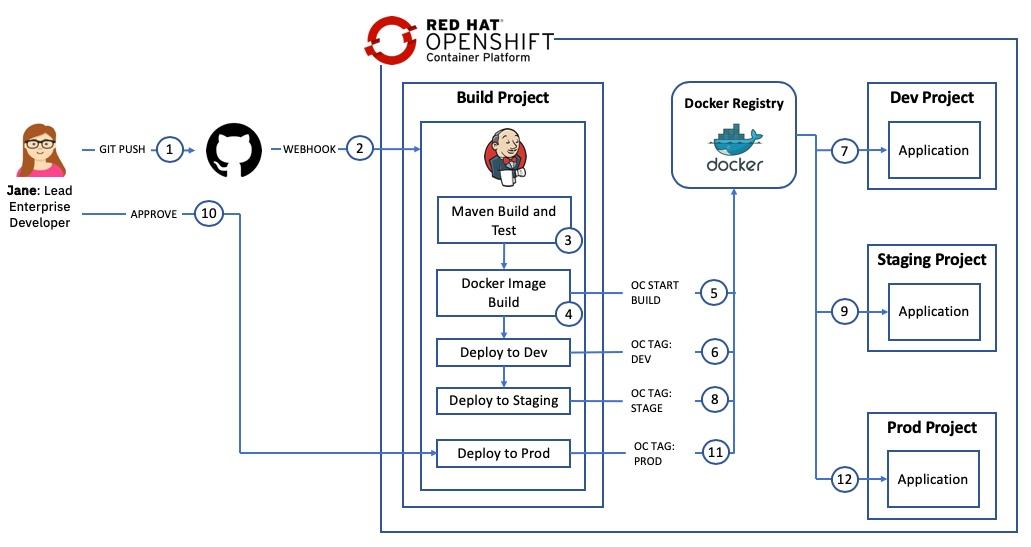
The steps were:
- Configure the Red Hat OpenShift Cluster for WebSphere by creating the necessary
SecurityContextConstraintsdefinition. The file can be found here:
- Create the Red Hat OpenShift build template that would be used to define the Red Hat OpenShift artifacts related to the build process including
ImageStreamandBuildConfigdefinitions. The file can be found here:
- Create the Red Hat OpenShift deployment template that would be used to define the Red Hat OpenShift artifacts related to the Pet Clinic application including
DeploymentConfig,ServiceandRoutedefinitions. The file can be found here:
- Create the Jenkins
Jenkinsfilefor the pipeline. The Jenkinsfile defines the steps that the pipeline takes to build the Pet Clinic application, create an immutable Docker Image and then move the image through thedev,stageandprodenvironments. The file can be found here:
Create the
buildproject, load the build template and configure JenkinsCreate the
dev,stageandprodprojects and load the deployment templateVerify the pipeline.
Detailed, step-by-step instructions on how to replicate these steps are provided here
Deploy the Application
The following steps will deploy the modernized Pet Clinic application in a Open Liberty container to a Red Hat OpenShift cluster.
Prerequisites
You will need the following:
Getting the project repository
You can clone the repository from its main GitHub repository page and checkout the appropriate branch for this version of the application.
git clone https://github.com/ibm-cloud-architecture/cloudpak-for-applications.gitcd cloudpak-for-applicationsgit checkout spring
Create the Security Context Constraint
In order to deploy and run the Open Liberty Docker image in an OpenShift cluster, we first need to configure certain security aspects for the cluster. The Security Context Constraint provided here grants the service account that the Open Liberty Docker container is running under the required privileges to function correctly.
A cluster administrator can use the file provided here with the following command to create the Security Context Constraint (SCC):
cd Deployment/OpenShiftoc apply -f ssc.yaml
Create the projects
Four Red Hat OpenShift projects are required in this scenario:
- Build: this project will contain the Jenkins server and the artifacts used to build the application image
- Dev: this is the
developmentenvironment for this application - Stage: this is the
stagingenvironment for this application - Prod: this is the
productionenvironment for this application
The file provided here contains the definitions for the four projects in a single file to make creation easier
Issue the command shown below to create the projects
oc create -f liberty-projects.yaml
Create a service account
It is a good Kubernetes practice to create a service account for your applications. A service account provides an identity for processes that run in a Pod. In this step we will create a new service account with the name websphere in each of the dev, stage and prod projects and add the Security Context Constraint created above to them.
Issue the commands shown below to create the websphere service account and bind the ibm-websphere-scc to it in each of the projects:
oc create serviceaccount websphere -n petclinic-liberty-devoc create serviceaccount websphere -n petclinic-liberty-stageoc create serviceaccount websphere -n petclinic-liberty-prodoc adm policy add-scc-to-user ibm-websphere-scc -z websphere -n petclinic-liberty-devoc adm policy add-scc-to-user ibm-websphere-scc -z websphere -n petclinic-liberty-stageoc adm policy add-scc-to-user ibm-websphere-scc -z websphere -n petclinic-liberty-prod
Deploy Jenkins
Some Red Hat OpenShift clusters are configured to automatically provision a Jenkins instance in a build project. The steps below can be used if your cluster is not configured for automatic Jenkins provisioning:
oc project petclinic-liberty-buildoc new-app jenkins-persistent
Update the Jenkins service account
During provisioning of the Jenkins master a service account with the name jenkins is created. This service account has privileges to create new artifacts only in the project that it is running in. In this scenario Jenkins will need to create artifacts in the dev, stage and prod projects.
Issue the commands below to allow the jenkins service account to edit artifacts in the dev, stage and prod projects.
oc policy add-role-to-user edit system:serviceaccount:petclinic-liberty-build:jenkins -n petclinic-liberty-devoc policy add-role-to-user edit system:serviceaccount:petclinic-liberty-build:jenkins -n petclinic-liberty-stageoc policy add-role-to-user edit system:serviceaccount:petclinic-liberty-build:jenkins -n petclinic-liberty-prod
Import the deployment templates
Red Hat OpenShift templates are used to make artifact creation easier and repeatable. The template definition provided here defines a Kubernetes Service, Route and DeploymentConfig for the CustomerOrderServices application.
The gse-spring-deploy template defines the following:
servicelistening on ports9080,9443and9082routeto expose the9443port externallyDeploymentConfigto host the Open Liberty container.- The
imagefor the container is taken from theImageStreamthat will be populated by the Jenkins pipeline. environment variablesare defined for the DB2 database used by the application allowing for environment specific information to be injected- Probes for
livenessandreadinessare defined to check port 9443 is active - The
securityContextis set to allow read/write access to the filesystem and to run the container asuser 1001 - The deployment will be updated if a new image is loaded to the
ImageStreamor if a change to the configuration is detected.
- The
Issue the commands below to load the template named gse-spring-deploy in the dev, stage and prod projects.
oc create -f template-liberty-deploy.yaml -n petclinic-liberty-devoc create -f template-liberty-deploy.yaml -n petclinic-liberty-stageoc create -f template-liberty-deploy.yaml -n petclinic-liberty-prod
Create the deployment definitions
In this step the gse-spring-deploy template will be used to create a Red Hat OpenShift application named petclinic-liberty in the dev, stage and prod namespaces.
The result will be:
servicelistening on ports9080,9443and9082routeto expose the9443port externallyDeploymentConfigto host the Open Liberty container. The deployment config will wait for adocker imageto be loaded in to theImageStreamby the Jenkins pipeline.
Issue the following commands to create the applications from the template:
oc new-app gse-spring-deploy -p APPLICATION_NAME=petclinic-liberty -n petclinic-liberty-devoc new-app gse-spring-deploy -p APPLICATION_NAME=petclinic-liberty -n petclinic-liberty-stageoc new-app gse-spring-deploy -p APPLICATION_NAME=petclinic-liberty -n petclinic-liberty-prod
Import the build templates
In this step a template for the build process will be loaded in to the build project. The template provided here defines the following artifacts:
- An ImageStream for the application image. This will be populated by the Jenkins Pipeline
- An ImageStream for Open Liberty which will pull down the latest version of the
openliberty/open-liberty:springBoot2-ubi-minimage and will monitor DockerHub for any updates. - A
binaryBuildConfig that will be used by the Jenkins Pipeline to build the application Docker image - A
jenkinsfileBuildConfig that defines thePipelineusing theJenkinsfilein GitHub - Parameters to allow the Open Liberty image and GitHub repository to be provided when the template is instantiated
Issue the commands below to load the template named gse-springboot-build in the build projects.
oc create -f template-liberty-build.yaml -n petclinic-liberty-build
Create the build definitions
In this step the gse-springboot-build template will be used to create a Red Hat OpenShift application named petclinic-liberty in the build namespaces.
The result will be:
- An ImageStream for the application image. This will be populated by the Jenkins Pipeline
- An ImageStream for Open Liberty which will pull down the latest version of the
openliberty/open-liberty:springBoot2-ubi-minimage and will monitor DockerHub for any updates. - A
binaryBuildConfig that will be used by the Jenkins Pipeline to build the application Docker image - A
jenkinsfileBuildConfig that defines thePipelineusing theJenkinsfilein GitHub (with the URL provided as a parameter when the application is created)
Issue the following commands to create the application from the template:
oc new-app gse-springboot-build -p APPLICATION_NAME=petclinic-liberty -p SOURCE_URL="https://github.com/ibm-cloud-architecture/cloudpak-for-applications" -n petclinic-liberty-build
Run the pipeline
The newly created pipeline can be started from the Red Hat OpenShift console which allows access to the Jenkins logs but also tracks the progress in the OCP console.
Navigate to Application Console —> Pet Clinic on Liberty - Build —> Builds —> Pipelines and click the Start Pipeline button
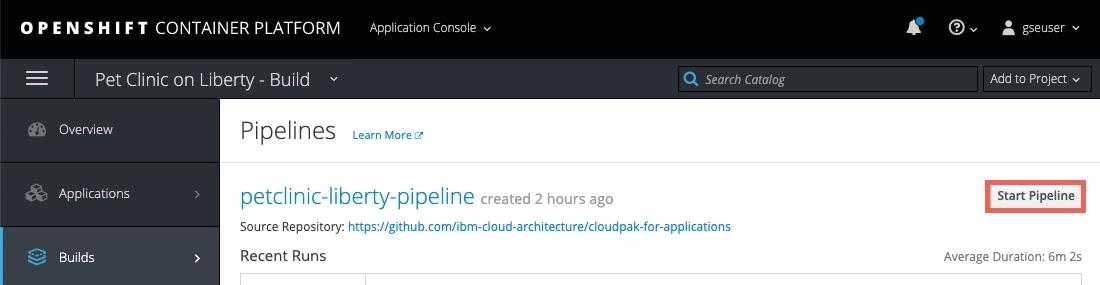
When the pipeline starts, click the
view loglink to go to the Jenkins administration console. Note that it may take a couple of minutes before theview loglink appears on the first pipeline build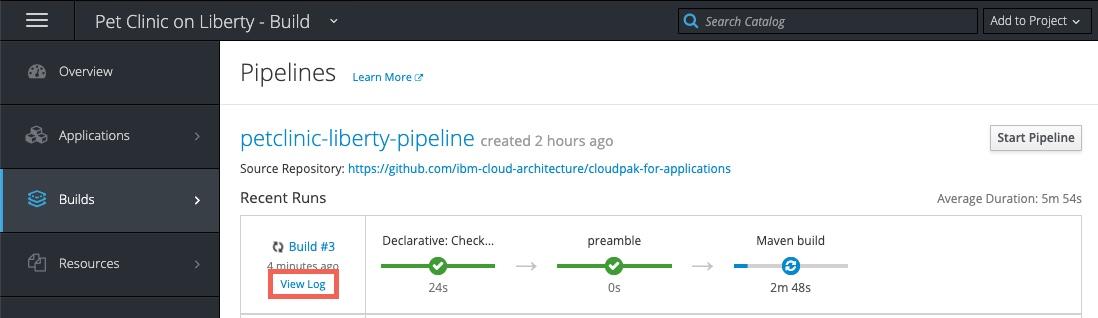
When prompted, log in with your OpenShift account and grant the required access permissions. The Jenkins console log will be displayed as shown below:
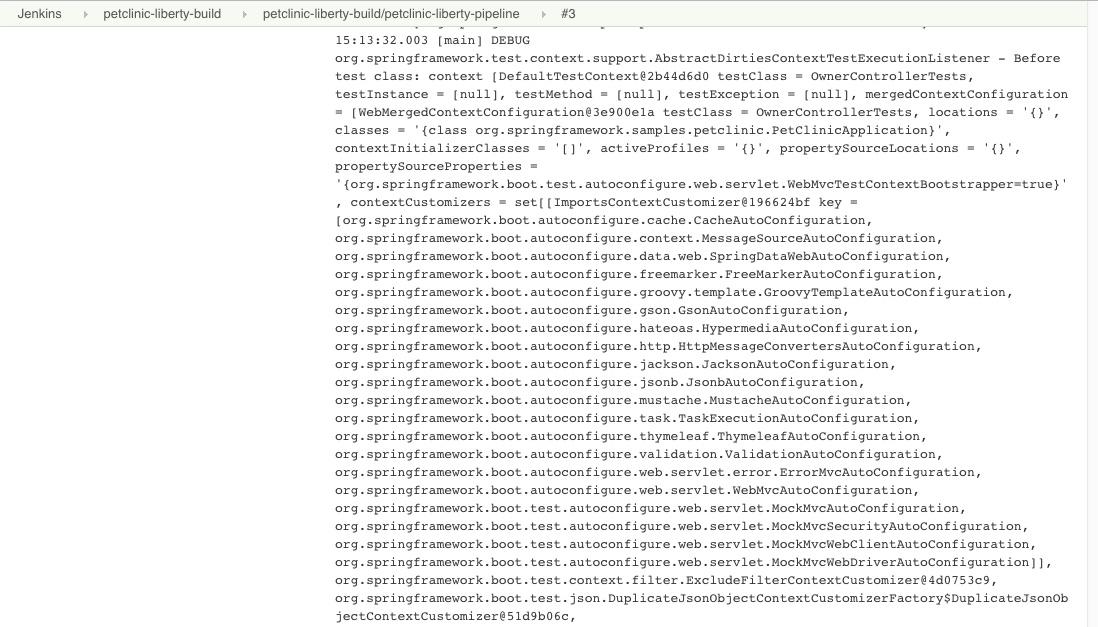
Return to the OpenShift Console and track the progress of the pipeline
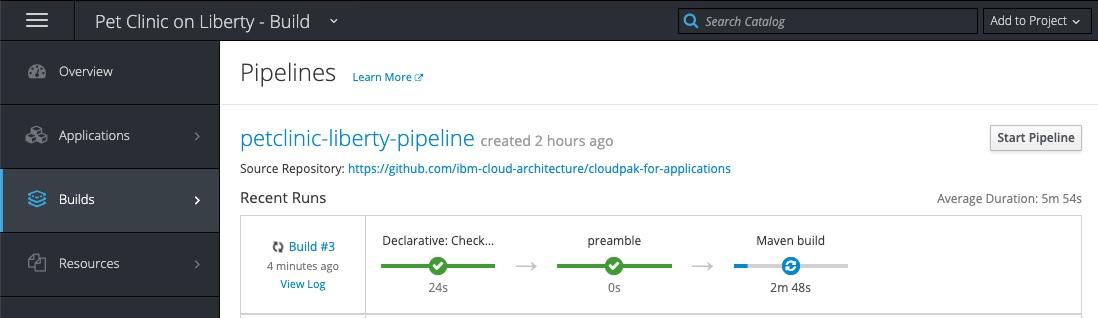
The pipeline will eventually stop at the Promotion Gate for approval to deploy to Production. Click the Input Required link as shown below
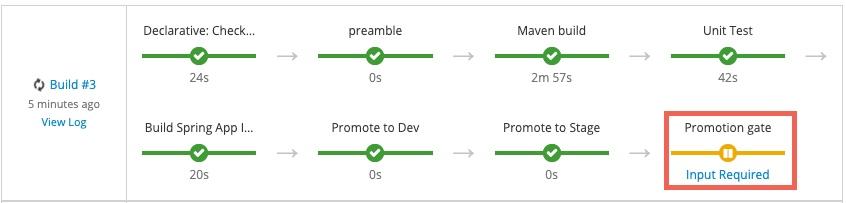
When the Promote application to Production question is displayed, click Proceed
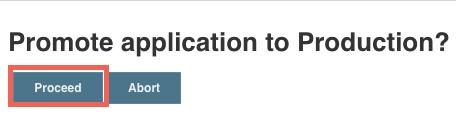
Return to the OpenShift Console and validate that the pipeline is now complete
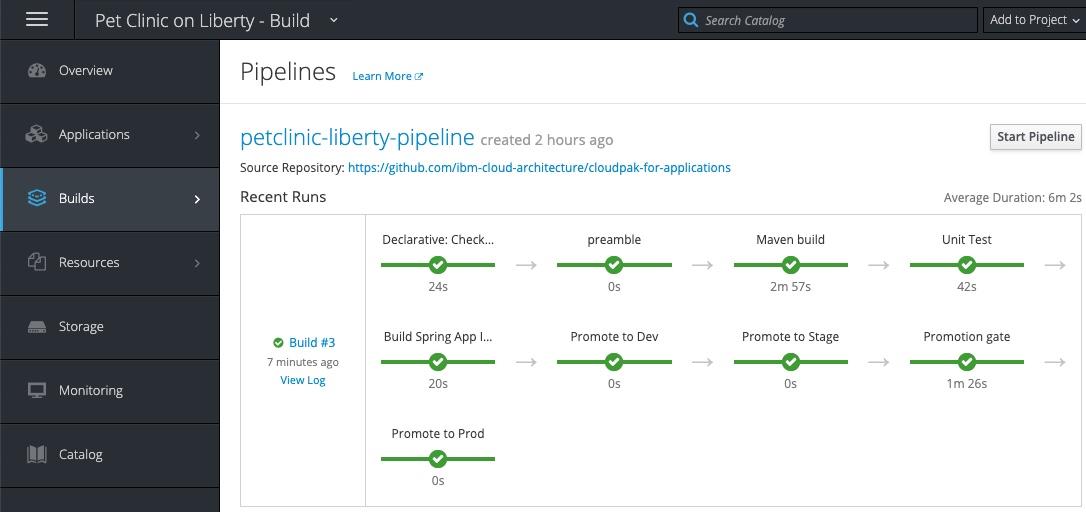
Validate the Application
Now that the pipeline is complete, validate the Pet Clinic application is deployed and running in dev, stage and prod
In the OpenShift Console, navigate to Application Console —> Pet Clinic on Liberty - Dev —> Applications —> Deployments and click on the link in the Latest Version column
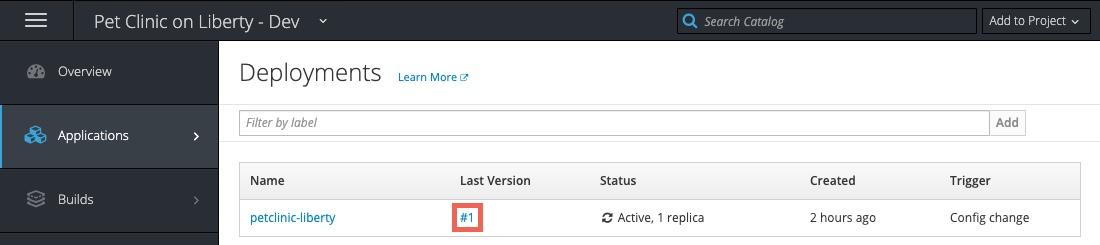
Information about the deployment will be displayed including the image that is being used (note the tag on the image as it will be the same in the
stageandproddeployments). After a few minutes the container will be marked as ready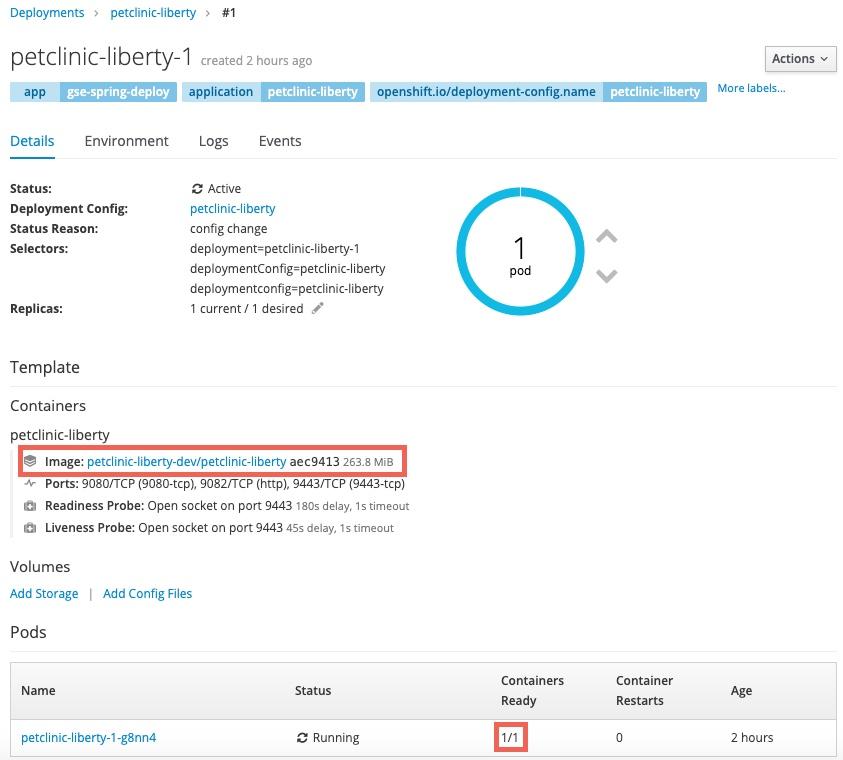
Click Applications —> Routes and click on the route for the application. Note that the URL is < application_name >-< project_name >.< ocp cluster url >. In this case the project name is
petclinic-liberty-dev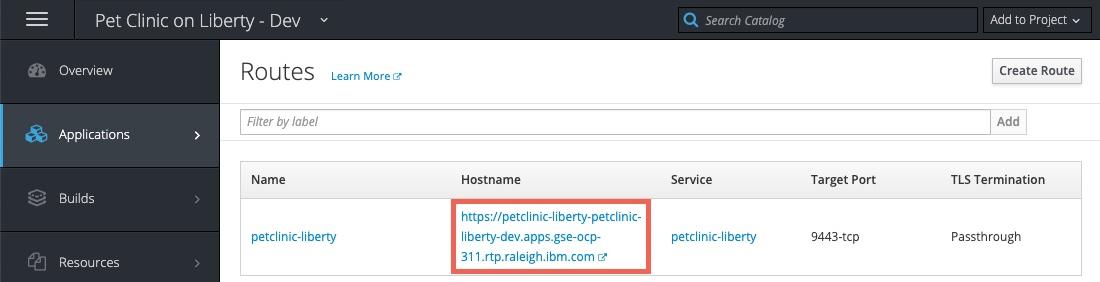
The application home page will be displayed. Click Find Owners and then Find Owner to view a list of owners from the database.
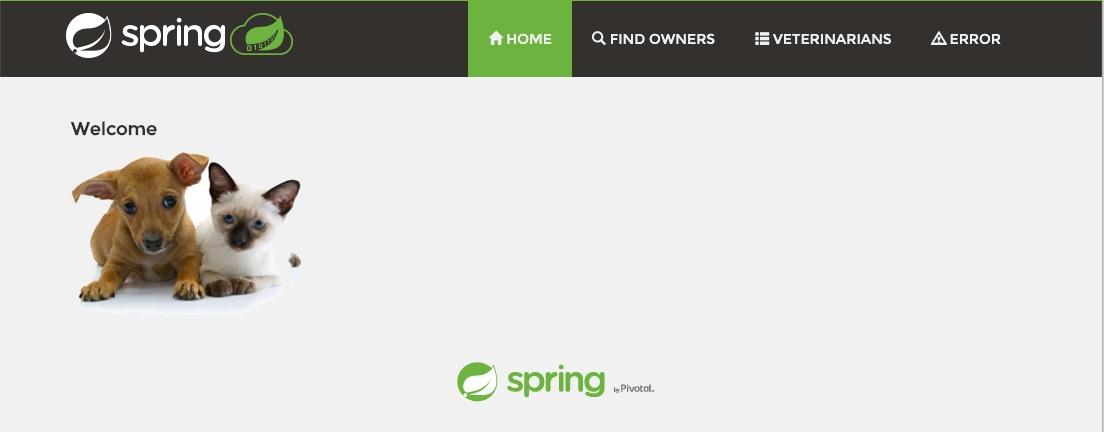
Repeat the validations for the
stageandprodProjects.
Summary
This application has been modified from the initial Spring Framework version to Spring Boot v2 to run on Open Liberty and deployed by the IBM CloudPak for Applications.