Deploy Event-Streams
Info
Updated 10/03/2022
In this tutorial you will learn how to install Event Streams on OpenShift, using a the Administration Console, or using CLI. We propose two installation tutorials:
- one using the OpenShift Admin console, then the Event Streams console to create Kafka topics and use the Starter Application, to validate the installation.
- one using
oc CLIfrom your terminal or from Cloud Shell Terminal.
The Kafka Cluster configuration is for a development or staging environment with no persistence.
Once the installation is successful, the final pods running in the eventstreams project are:
sh dev-entity-operator-69c6b7cf87-bfxbw 2/2 Running 0 43s dev-kafka-0 1/1 Running 0 2m dev-kafka-1 1/1 Running 0 2m dev-kafka-2 1/1 Running 0 2m dev-zookeeper-0 1/1 Running 0 2m46s dev-zookeeper-1 1/1 Running 0 3h23m dev-zookeeper-2 1/1 Running 0 3h23m
Updated October 07/2021 - Operator Release 2.4 - Product Release 10.4 - Kafka 2.8
We recommend to read the following "structuring your deployment" chapter from product documentation to give you more insight of the things to consider for deployment.
In this tutorial we select to deploy Event Streams in one namespace, and the Operator to monitor multiple namespaces.
Prerequisites¶
- Get access to an OpenShift Cluster.
- Get
ocCLI from OpenShift Admin Console
Install Cloudctl CLIs¶
-
Install IBM Cloud Pak CLI: Cloudctl is a command line tool to manage Container Application Software for Enterprises (CASEs). This CLI will allow us to manage Cloud Pak related components as well as software, like IBM Event Streams, installed through any IBM Cloud Pak. In order to install it, execute the following commands in your IBM Cloud Shell:
-
Download the IBM Cloud Pak CLI (example below is for Mac but other downloads are available here):
curl -L https://github.com/IBM/cloud-pak-cli/releases/latest/download/cloudctl-darwin-amd64.tar.gz -o cloudctl.tar.gz
- Rename it as cloudctl and move to a folder within your PATH:
- Make sure your IBM Cloud Pak CLI is in the path:
which cloudctl - Make sure your IBM Cloud Pak CLI works:
cloudctl help
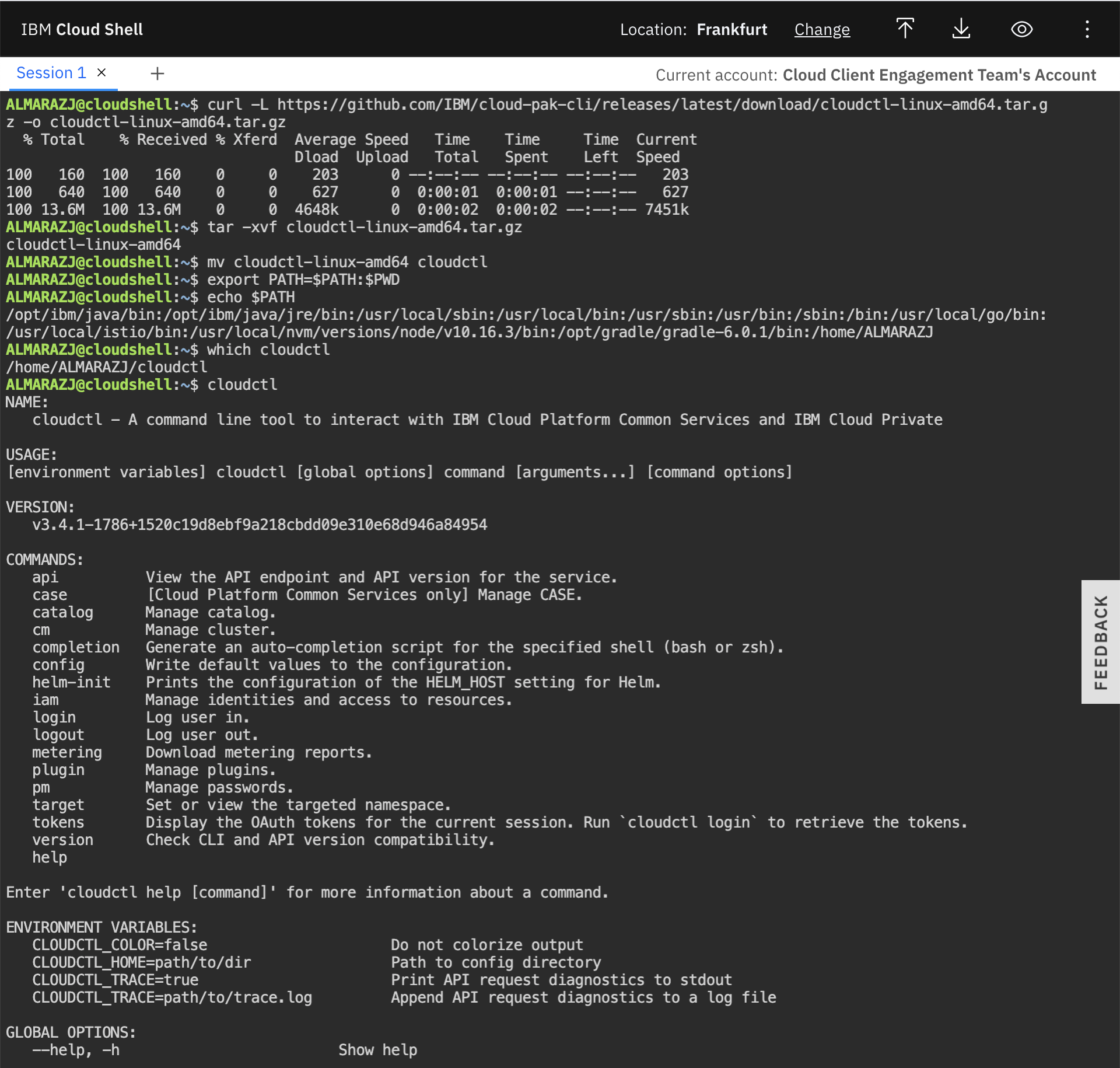
See also the product documentation for prerequisites details
Install IBM catalog¶
Use the EDA Gitops project with the different operator subscriptions and IBM catalog to define the IBM Operator catalog.
# List existing catalog
oc get catalogsource -n openshift-marketplace
# Verifi ibm-operator-catalog is present in the list
# if not add IBM catalog
oc apply -f https://raw.githubusercontent.com/ibm-cloud-architecture/eda-gitops-catalog/main/ibm-catalog/catalog_source.yaml
Get IBM Software entitlement key and create a secret¶
- Obtain IBM license entitlement key.
-
Verify you can access the IBM Image repository with
-
Create a OpenShift secret in the
openshift-operatorproject# Get on good project oc project openshift-operators # Verify if secret exists oc describe secret ibm-entitlement-key # Create if needed oc create secret docker-registry ibm-entitlement-key \ --docker-username=cp \ --docker-server=cp.icr.io \ --namespace=eventstreams \ --docker-password=your_entitlement_key
Attention This secret needs to be present in any namespace where an Event Streams cluster will be deployed.
Install IBM foundational services¶
When using security with IAM and other services, Event Streams needs IBM foundations services. It will install it automatically if you install the operator at the cluster level. In case you need to control the deployment and if Cloud Pak for Integration is not installed yet, you need to install the IBM foundational services operator for that, follow these simple instructions.
Create the same ibm-entitlement-key in the ibm-common-services namespace.
# verify operator installed
oc get operators -n ibm-common-services
# -> response:
ibm-common-service-operator.openshift-operators
ibm-namespace-scope-operator.ibm-common-services
ibm-odlm.ibm-common-services
Those are the deployments the foundational services are creating:
NAME READY UP-TO-DATE AVAILABLE AGE
ibm-common-service-webhook 1/1 1 1 68m
ibm-namespace-scope-operator 1/1 1 1 69m
operand-deployment-lifecycle-manager 1/1 1 1 68m
secretshare 1/1 1 1 68m
Recalls that operands are what operators manage.
Install Event Streams Using OpenShift Console¶
-
As Cluster Administrator, create a project using Home > Projects, and create button, and enter
eventstreamsas project name.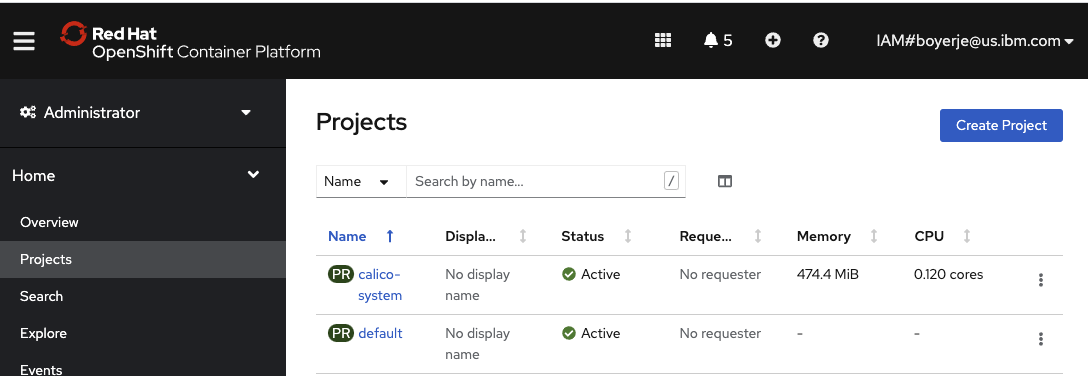
The goal is to create a shareable Kafka cluster.
- As Administrator, use
Openshift console -> Operators > OperatorHubto search forEvent Streamsoperator, then install the operator by selecting theAll namespaces on the cluster, the version v2.4. The Operator will monitor all namespaces.
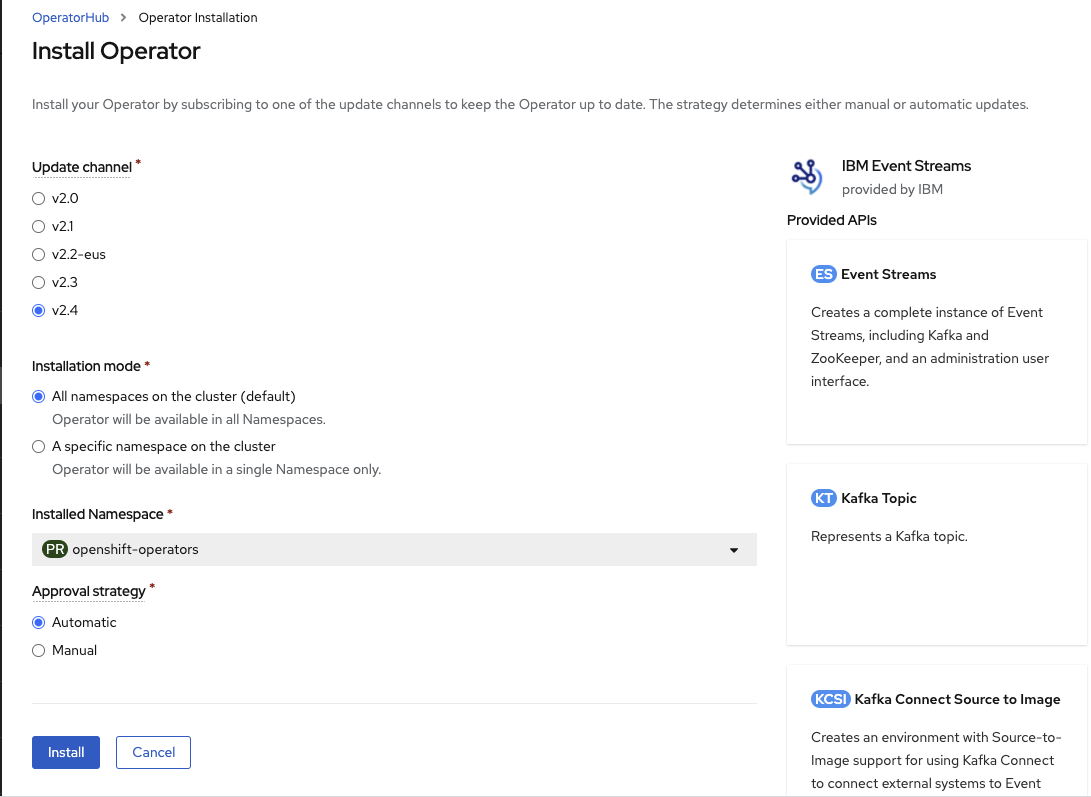
The installation of this operator will also include pre-requisites operators like Cloud Pak foundational services (3.11)
- Once the Operator is ready, go to the
Installed Operatorunder theeventstreamsproject
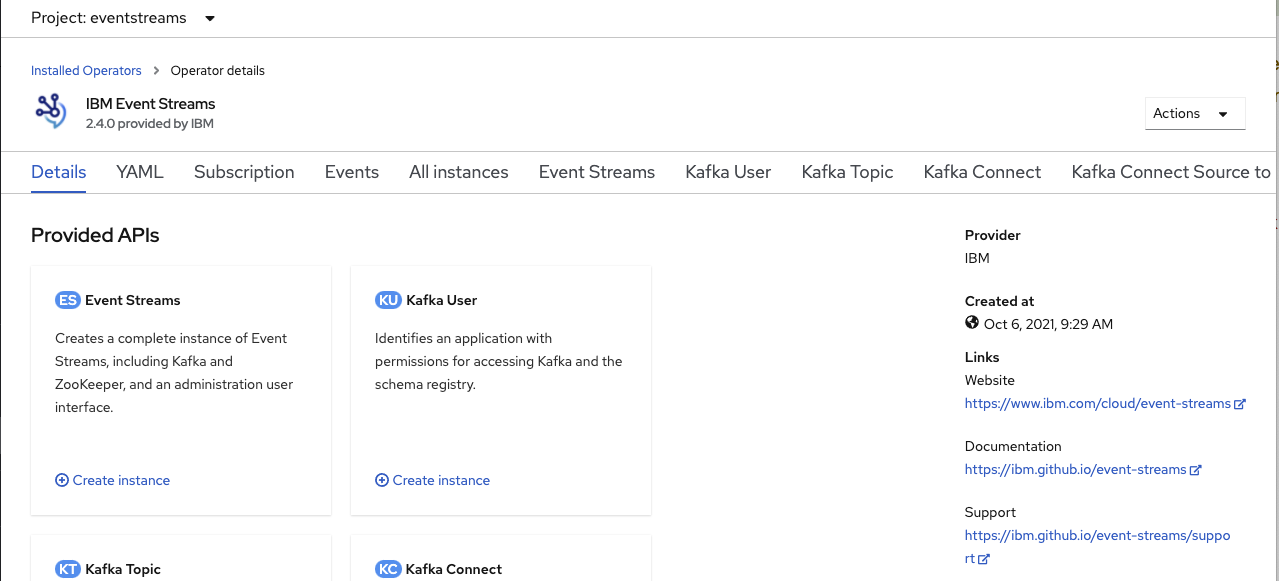
- Create an Event Streams cluster instance using the operator user interface:

Enter the minimum information for a development cluster, like name, license,..
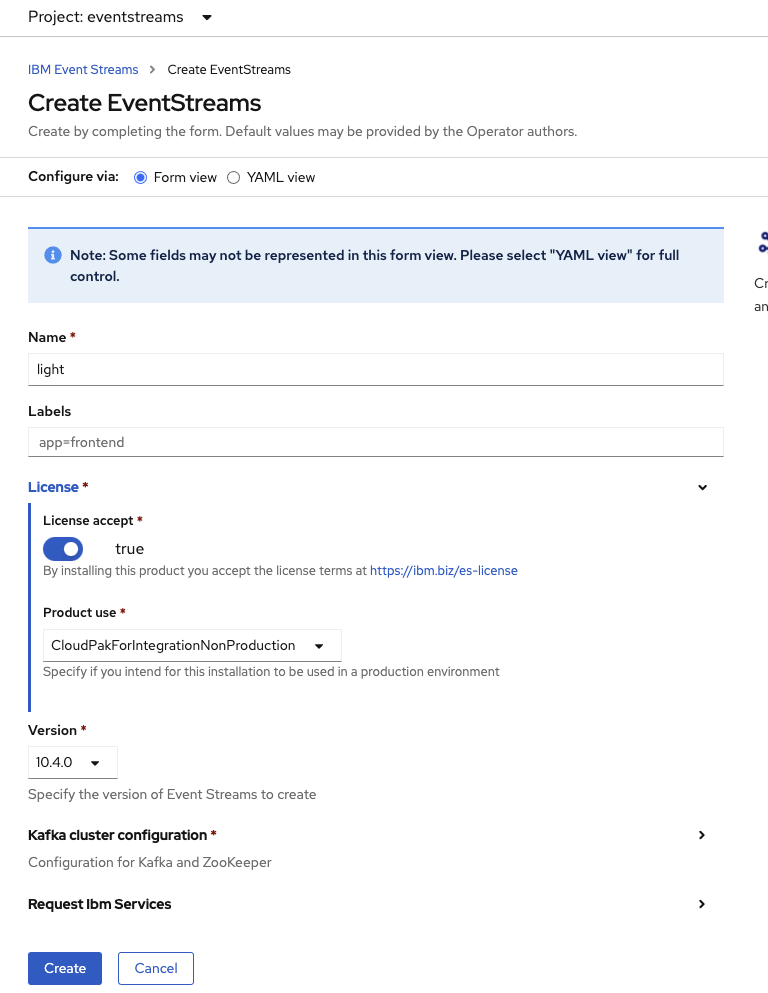
Or go to the Yaml view and select one of the proposed Sample:
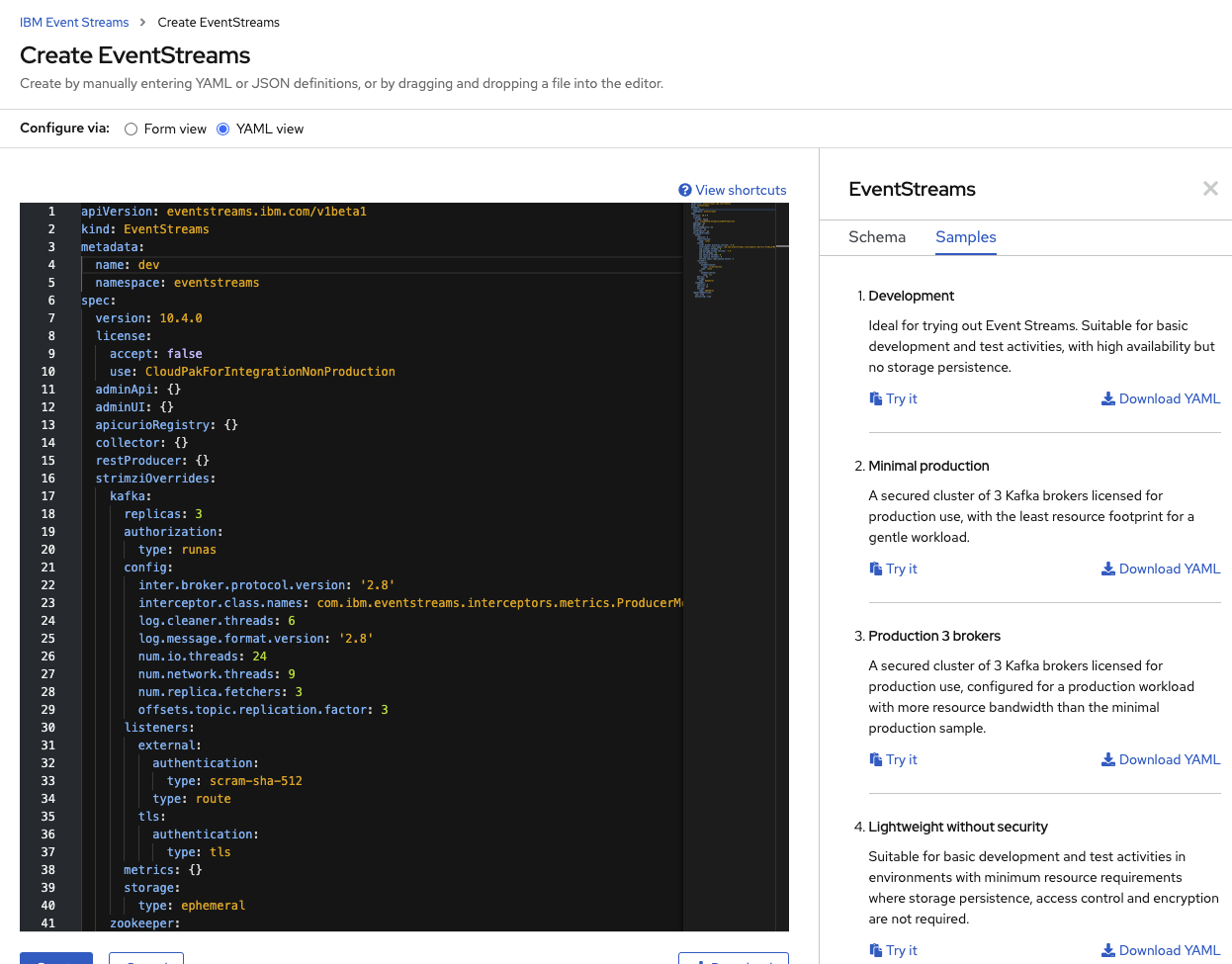
The Development configuration should be enough to get you started. For production deployment see this article.
Do not forget to set spec.license.accept to true.
Before creating the instance, we recommend you read the security summary so you can relate the authentication configured by default with what application needs to use to connect to the Kafka cluster. For example the following declaration stipulates to use TLS authentication for internal communication, and SCRAM for external connection.
```yaml
listeners:
plain:
port: 9092
type: internal
tls: false
external:
authentication:
type: scram-sha-512
type: route
tls:
authentication:
type: tls
```
The first deployment of Event Streams, there may be creation of new deployments into the ibm-common-services if those services were not present before. Here is the updated list of ibm-common-services deployments:
NAME READY UP-TO-DATE AVAILABLE AGE
auth-idp 1/1 1 1 27m
auth-pap 1/1 1 1 32m
auth-pdp 1/1 1 1 32m
cert-manager-cainjector 1/1 1 1 31m
cert-manager-controller 1/1 1 1 31m
cert-manager-webhook 1/1 1 1 30m
common-web-ui 1/1 1 1 20m
configmap-watcher 1/1 1 1 31m
default-http-backend 1/1 1 1 31m
iam-policy-controller 1/1 1 1 32m
ibm-cert-manager-operator 1/1 1 1 32m
ibm-common-service-webhook 1/1 1 1 3h12m
ibm-commonui-operator 1/1 1 1 32m
ibm-iam-operator 1/1 1 1 33m
ibm-ingress-nginx-operator 1/1 1 1 32m
ibm-management-ingress-operator 1/1 1 1 33m
ibm-mongodb-operator 1/1 1 1 32m
ibm-monitoring-grafana 1/1 1 1 32m
ibm-monitoring-grafana-operator 1/1 1 1 33m
ibm-namespace-scope-operator 1/1 1 1 3h12m
ibm-platform-api-operator 1/1 1 1 31m
management-ingress 1/1 1 1 23m
nginx-ingress-controller 1/1 1 1 31m
oidcclient-watcher 1/1 1 1 32m
operand-deployment-lifecycle-manager 1/1 1 1 3h11m
platform-api 1/1 1 1 31m
secret-watcher 1/1 1 1 32m
secretshare 1/1 1 1 3h12m
It could take few minutes to get these pods up and running.
The result of this cluster creation should looks like:
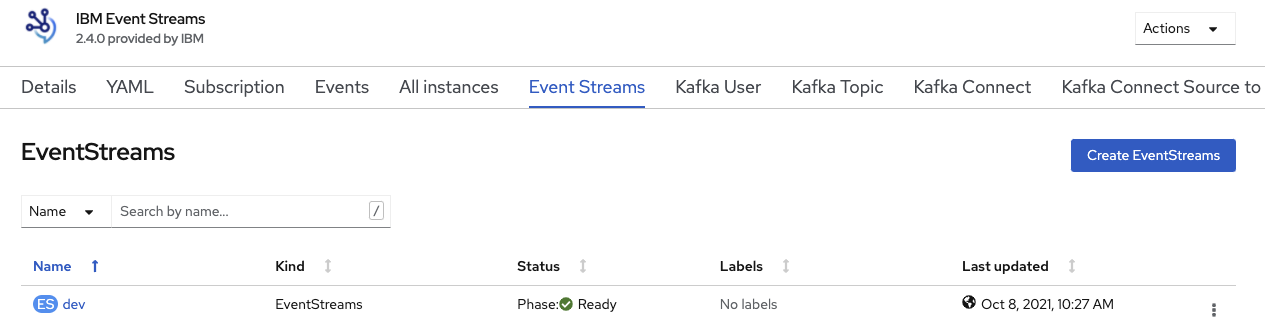
with the list of pod as illustrated at the top of this article.
See also Cloud Pak for integration documentation for other deployment considerations.
Adding users and teams¶
You need to be a platform administrator to create users and teams in IAM.
To get the admin user credential, use the following command:
oc get secret platform-auth-idp-credentials -o jsonpath='{.data.admin_password}' -n ibm-common-services | base64 && echo ""
Log into Event Streams¶
You can get the User Interface end point by doing the following command.
Change
devprefix with the name of your Kafka cluster you defined earlier.
Or using the Admin Console
- Select the Event Streams Operator in the project where you install it
- Select Click on the IBM Event Streams Operator and then on the
Event Streamsoption listed at the top bar - Click on the IBM Event Streams cluster instance you want to access to its console and see the
Admin UIattribute that displays the route to this IBM Event Streams instance's console.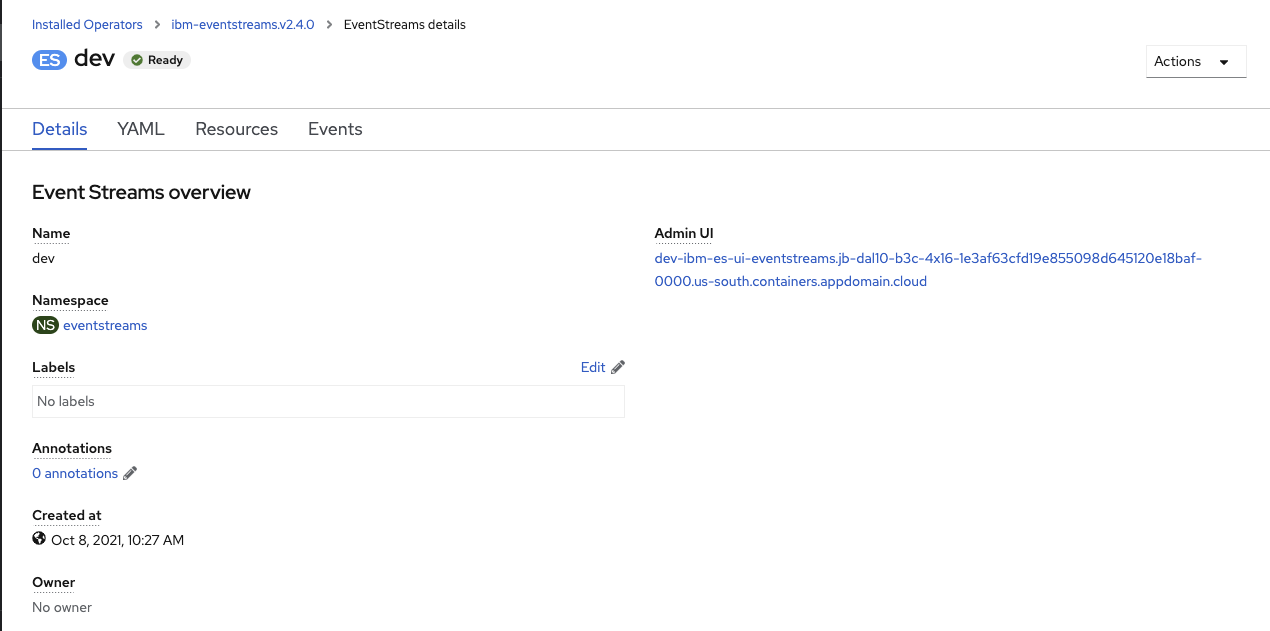
- Click on the route link and enter your IBM Event Streams credentials.
Here is the Console home page:
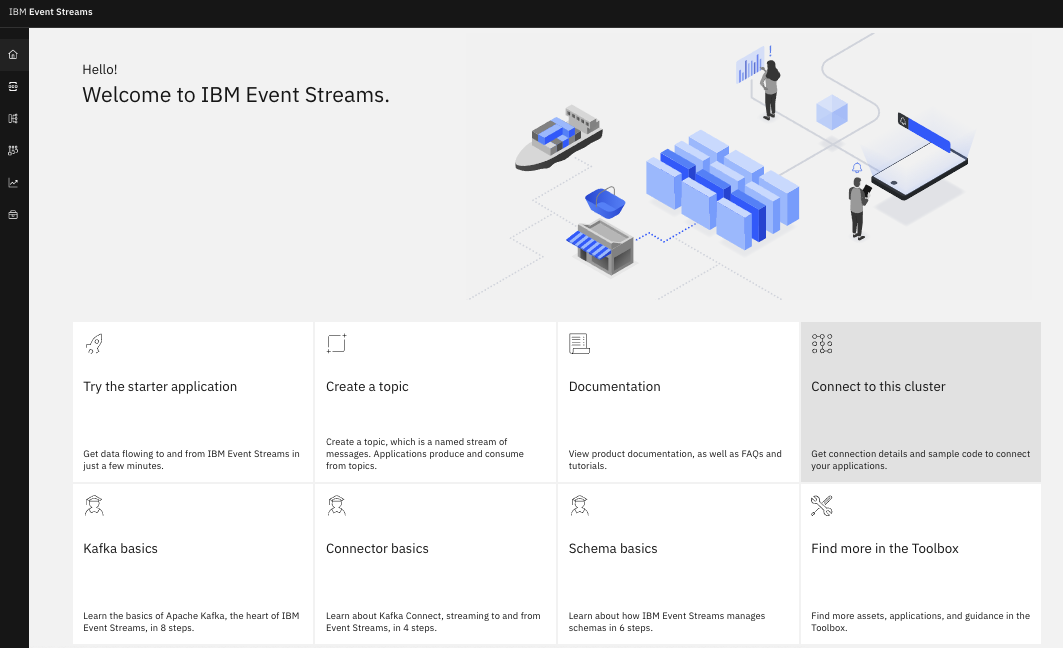
Create Event Streams Topics¶
This section is a generic example of the steps to proceed to define a topic with Event Streams on OpenShift. The example is to define a topic named INBOUND with 1 partition and a replica set to 3.
- Log into your IBM Event Streams instance through the UI as explained in the previous section.
- Click on the Topics option on the navigation bar on the left.
- In the topics page, click on the
Create topicblue button on the top right corner

- Provide a name for your topic.
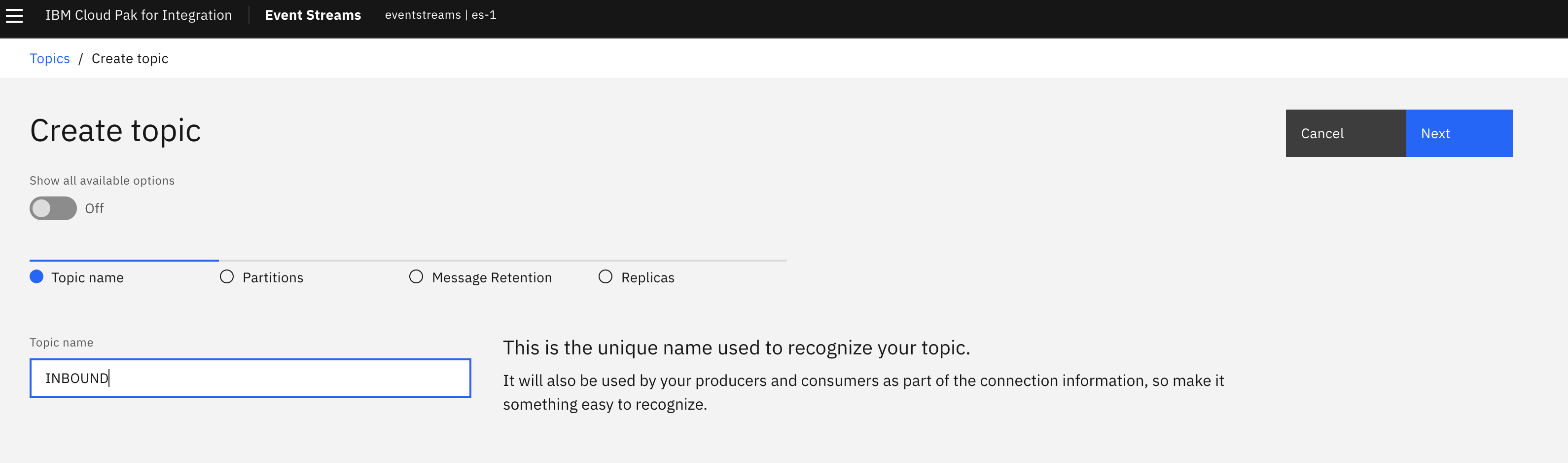
- Leave Partitions at 1.
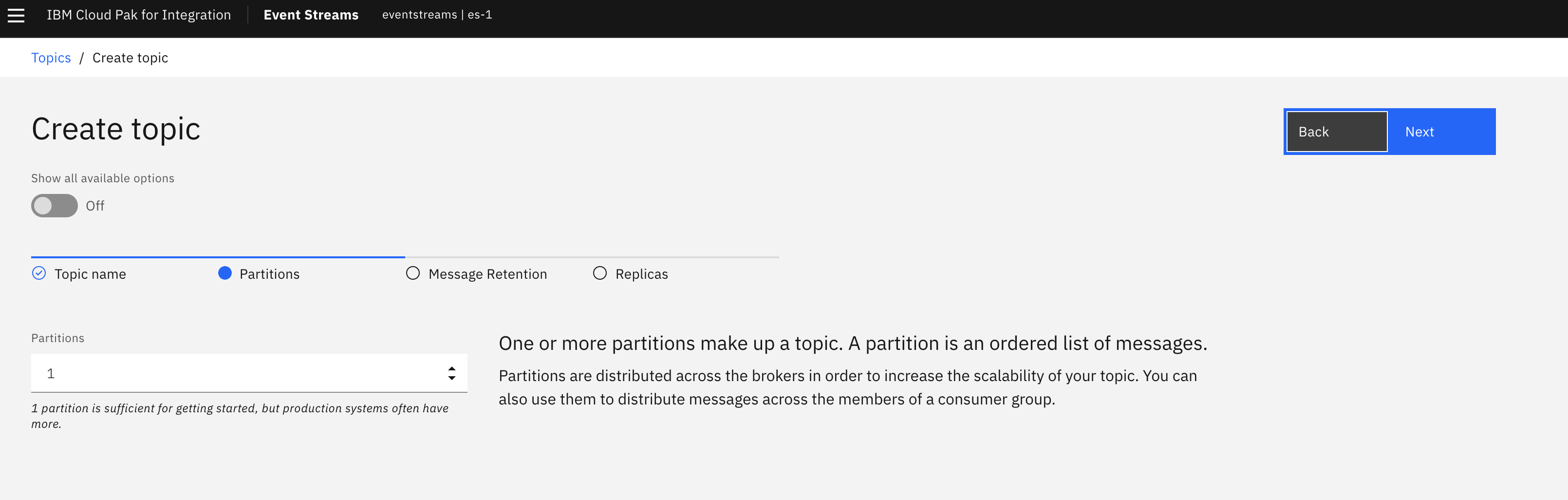
- Depending on how long you want messages to persist you can change this.
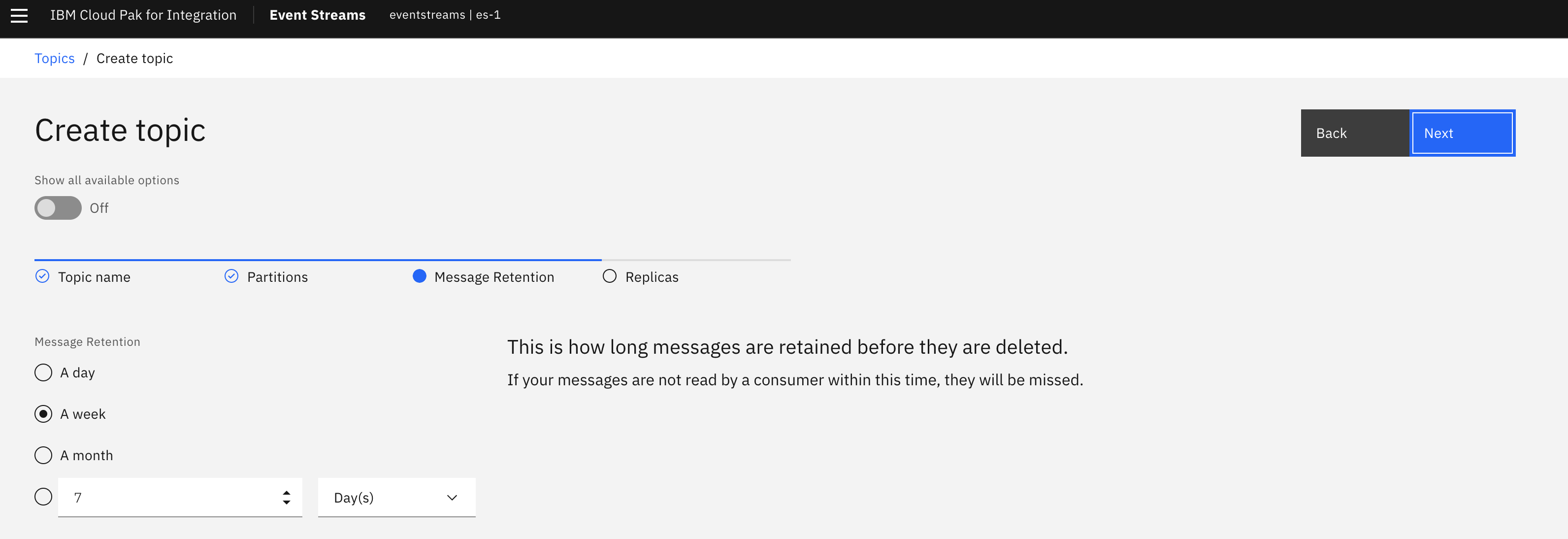
- You can leave Replication Factor at the default 3.
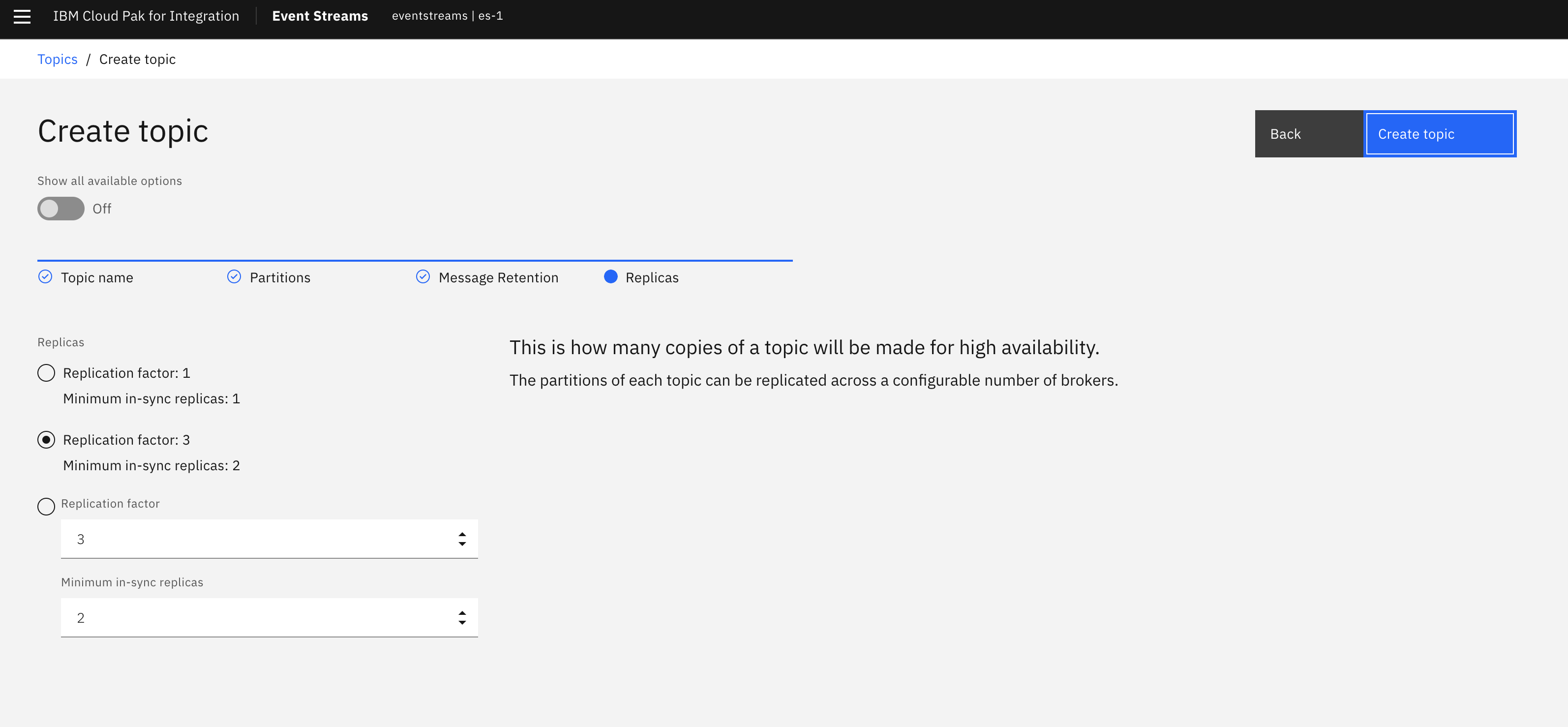
- Click Create.
- Make sure the topic has been created by navigating to the topics section on the IBM Event Streams user inteface you can find an option for in the left hand side menu bar.
Run starter application¶
Install Event Streams Using CLIs¶
This section is an alternate of using OpenShift Console. We are using our GitOps catalog repository which defines the different operators and scripts we can use to install Event Streams and other services via scripts. All can be automatized with ArgoCD / OpenShift GitOps.
- Create a project to host Event Streams cluster:
ibm-entitlement-key secret in this project. oc create secret docker-registry ibm-entitlement-key \
--docker-username=cp \
--docker-server=cp.icr.io \
--namespace=eventstreams \
--docker-password=your_entitlement_key
- Install Event Streams Operator subscriptions
- Install one Event Streams instance: Instances of Event Streams can be created after the Event Streams operator is installed. You can use te OpenShift console or our predefined cluster definition:
If you want to do the same thing for a production cluster
¶
Common operations to perform on cluster¶
We list here a set of common operations to perform on top of Event Streams Cluster.
Download ES CLI plugin¶
From Event Streams Console, go to the "Find more in the Toolbox" tile, and then select IBM Event Streams command-line interface, then select your target operating system:
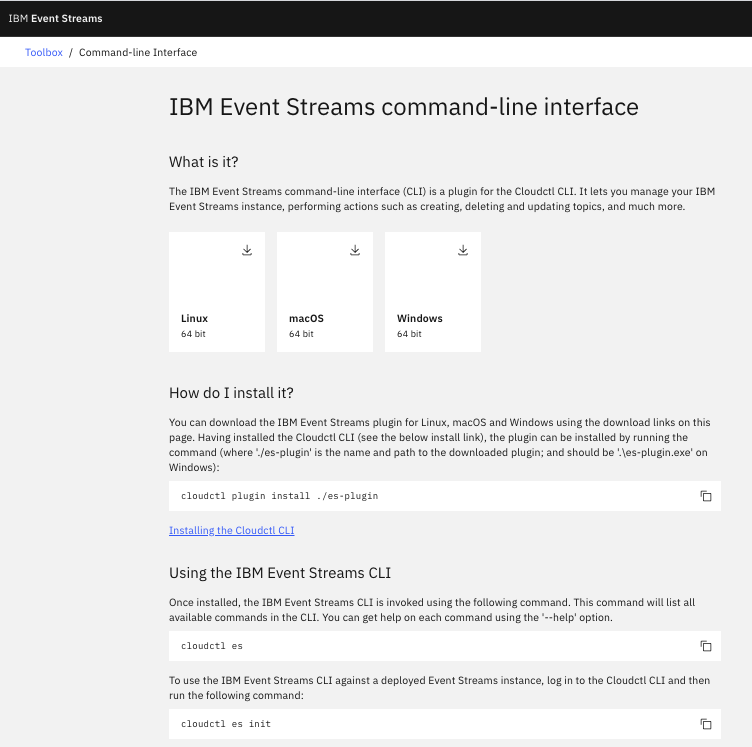
Initialize the Event Streams CLI plugin (make sure you provide the namespace where your IBM Event Streams instance is installed on as the command will fail if you dont have cluster wide admin permissions)
$ cloudctl es init -n eventstreams
IBM Cloud Platform Common Services endpoint: https://cp-console.apps.eda-sandbox.gse-ocp.net
Namespace: integration
Name: kafka
IBM Cloud Pak for Integration UI address: https://integration-navigator-pn-integration.apps.eda-sandbox.gse-ocp.net
Event Streams API endpoint: https://kafka-ibm-es-admapi-external-integration.apps.eda-sandbox.gse-ocp.net
Event Streams API status: OK
Event Streams UI address: https://kafka-ibm-es-ui-integration.apps.eda-sandbox.gse-ocp.net
Apicurio Registry endpoint: https://kafka-ibm-es-ac-reg-external-integration.apps.eda-sandbox.gse-ocp.net
Event Streams bootstrap address: kafka-kafka-bootstrap-integration.apps.eda-sandbox.gse-ocp.net:443
OK
Access to Event Streams Console using CLI¶
In order to log into IBM Event Streams console through the CLI, we are going to use the oc OpenShift CLI, the cloudctl Cloud Pak CLI and the es Cloud Pak CLI plugin.
We assume you are already logged into your OpenShift cluster.
- Get your Cloud Pak Console route (you may need cluster wide admin permissions to do so as the Cloud Pak Console is usually installed in the
ibm-common-servicesnamespace by the cluster admins)
$ oc get routes -n ibm-common-services | grep console
cp-console cp-console.apps.eda-sandbox.gse-ocp.net icp-management-ingress https reencrypt/Redirect None
- Log into IBM Event Streams using the Cloud Pak console route from the previous step:
$ cloudctl login -a https://cp-console.apps.eda-sandbox.gse-ocp.net --skip-ssl-validation
Username> user50
Password>
Authenticating...
OK
Targeted account mycluster Account
Enter a namespace > integration
Targeted namespace integration
Configuring kubectl ...
Property "clusters.mycluster" unset.
Property "users.mycluster-user" unset.
Property "contexts.mycluster-context" unset.
Cluster "mycluster" set.
User "mycluster-user" set.
Context "mycluster-context" created.
Switched to context "mycluster-context".
OK
Configuring helm: /Users/user/.helm
OK
Create Topic with es CLI¶
- Create the topic with the desi specification.
- Make sure the topic has been created by listing the topics.
Get Kafka Bootstrap Url¶
For an application to access the Kafka Broker, we need to get the bootstrap URL.
UI¶
You can find your IBM Event Streams Kakfa bootstrap url if you log into the IBM Event Streams user interface, and click on the Connect to this cluster option displayed on the dashboard. This will display a menu where you will see a url to the left of the Generate SCAM credentials button. Make sure that you are on the External Connection.
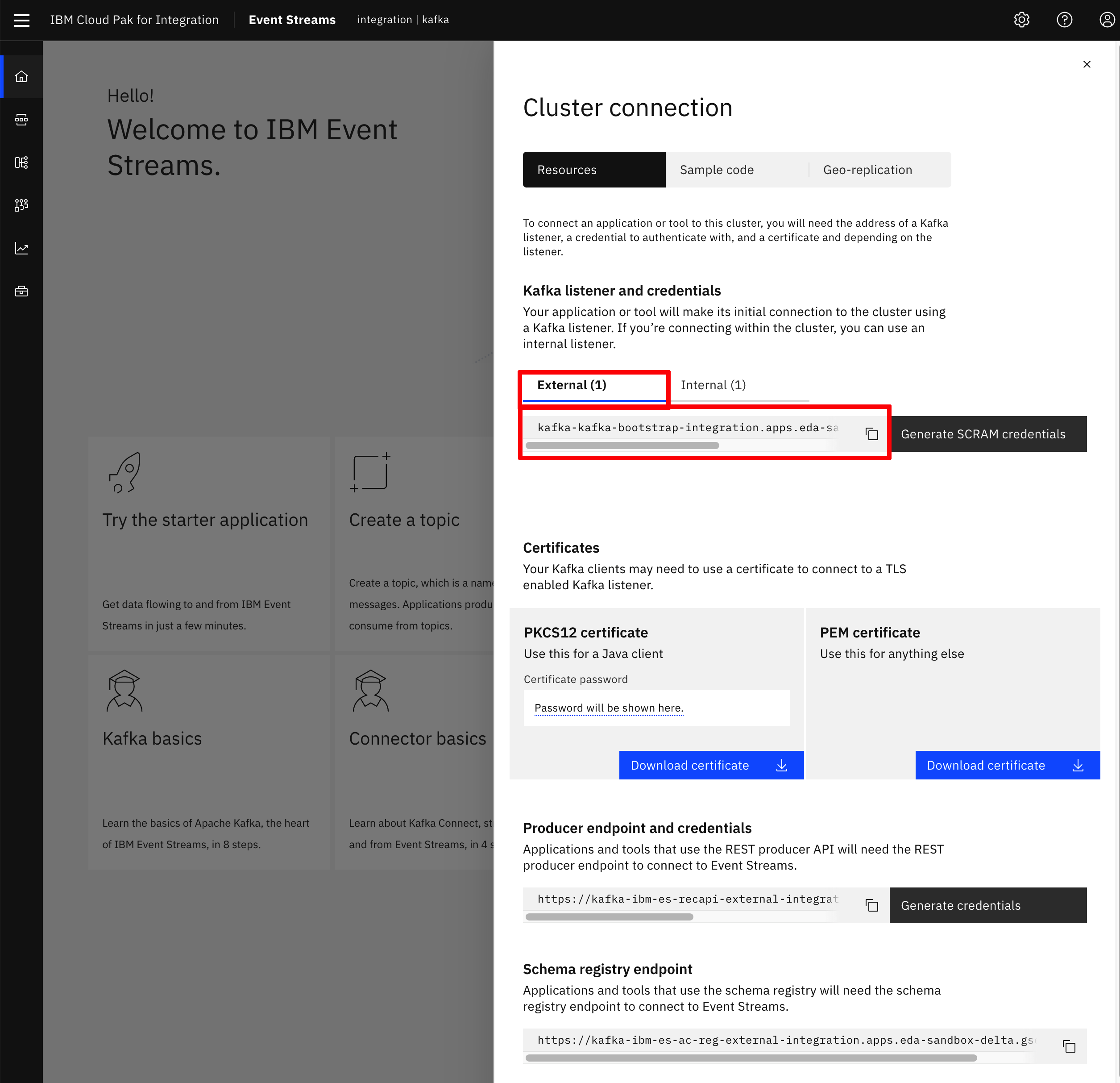
CLI¶
You can find your IBM Event Streams and Kakfa bootstrap url when you init the IBM Event Streams Cloud Pak CLI plugin on the last line:
$ cloudctl es init -n eventstreams
IBM Cloud Platform Common Services endpoint: https://cp-console.apps.eda-sandbox-delta.gse-ocp.net
Namespace: integration
Name: kafka
IBM Cloud Pak for Integration UI address: https://integration-navigator-pn-integration.apps.eda-sandbox-delta.gse-ocp.net
Event Streams API endpoint: https://kafka-ibm-es-admapi-external-integration.apps.eda-sandbox-delta.gse-ocp.net
Event Streams API status: OK
Event Streams UI address: https://kafka-ibm-es-ui-integration.apps.eda-sandbox-delta.gse-ocp.net
Apicurio Registry endpoint: https://kafka-ibm-es-ac-reg-external-integration.apps.eda-sandbox-delta.gse-ocp.net
Event Streams bootstrap address: kafka-kafka-bootstrap-integration.apps.eda-sandbox-delta.gse-ocp.net:443
OK
Generate SCRAM Service Credentials¶
For an application to connect to an Event Streams instance through the secured external listener, it needs SCRAM credentials to act as service credentials to authenticate the application. We also need TLS certificate to encrypt the communication with the brokers.
UI¶
- Log into the IBM Event Streams user interface as explained previously in this readme and click on the
Connect to this clusteroption displayed on the dashboard. This will display a menu. Make sure that you are on the External Connection.
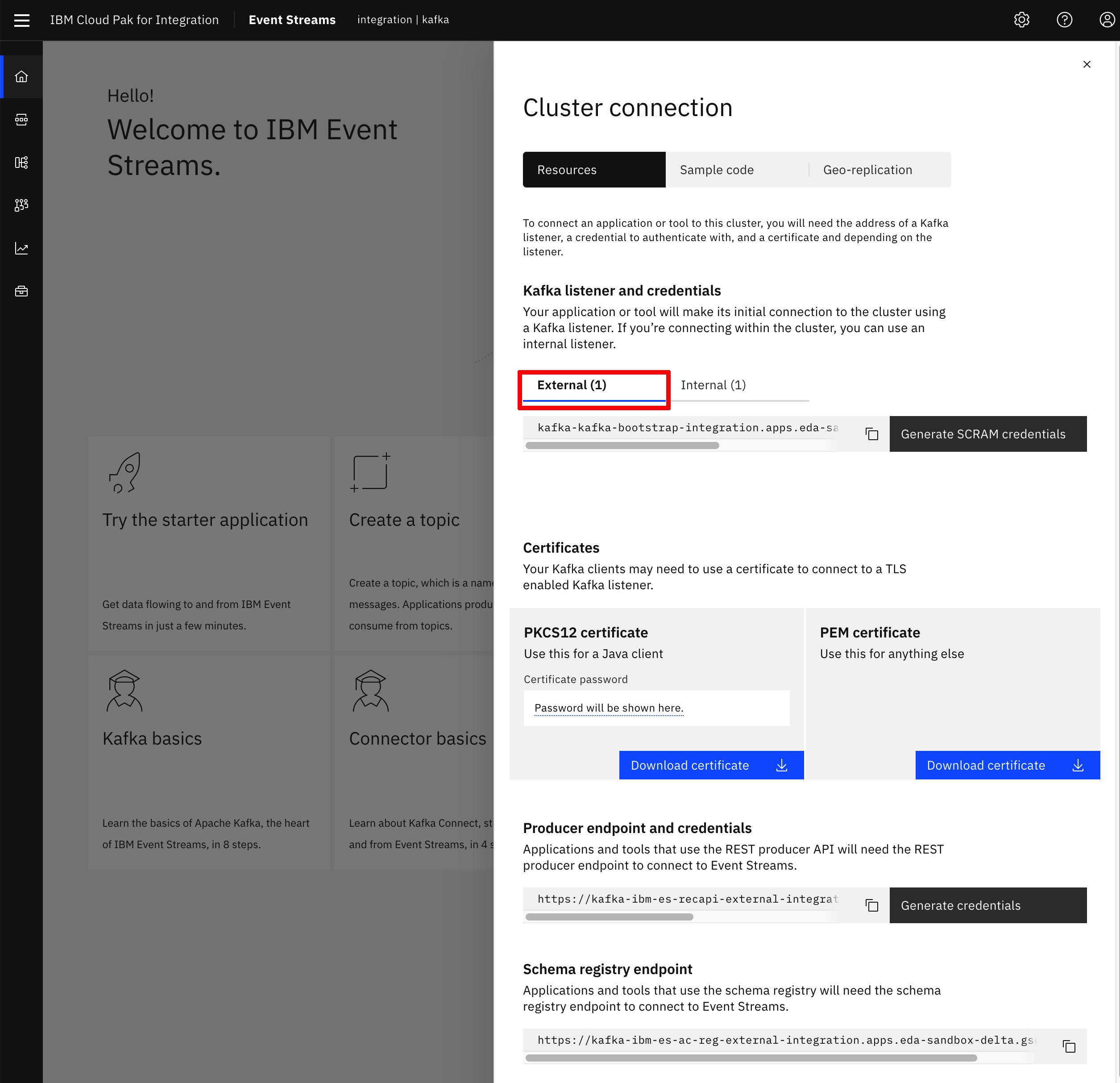
- Click on the
Generate SCRAM credentialsbutton.
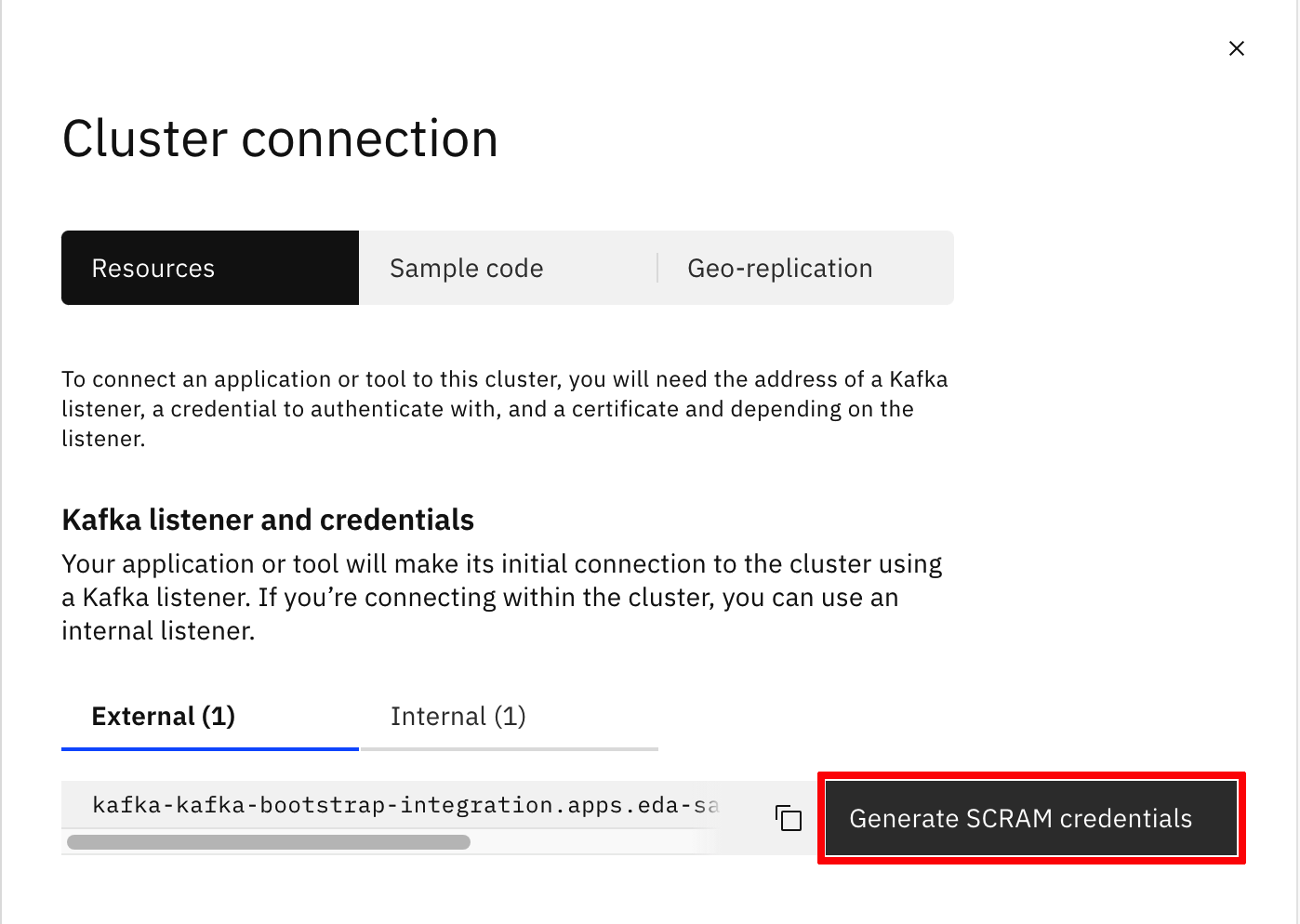
- Introduce a name for your credentials and choose the option that better suits the needs of your applications (this will create RBAC permissions for you credentials so that a service credentials can do only what it needs to do). For this demo, select
Produce messages, consume messages and create topics and schemaslast option.
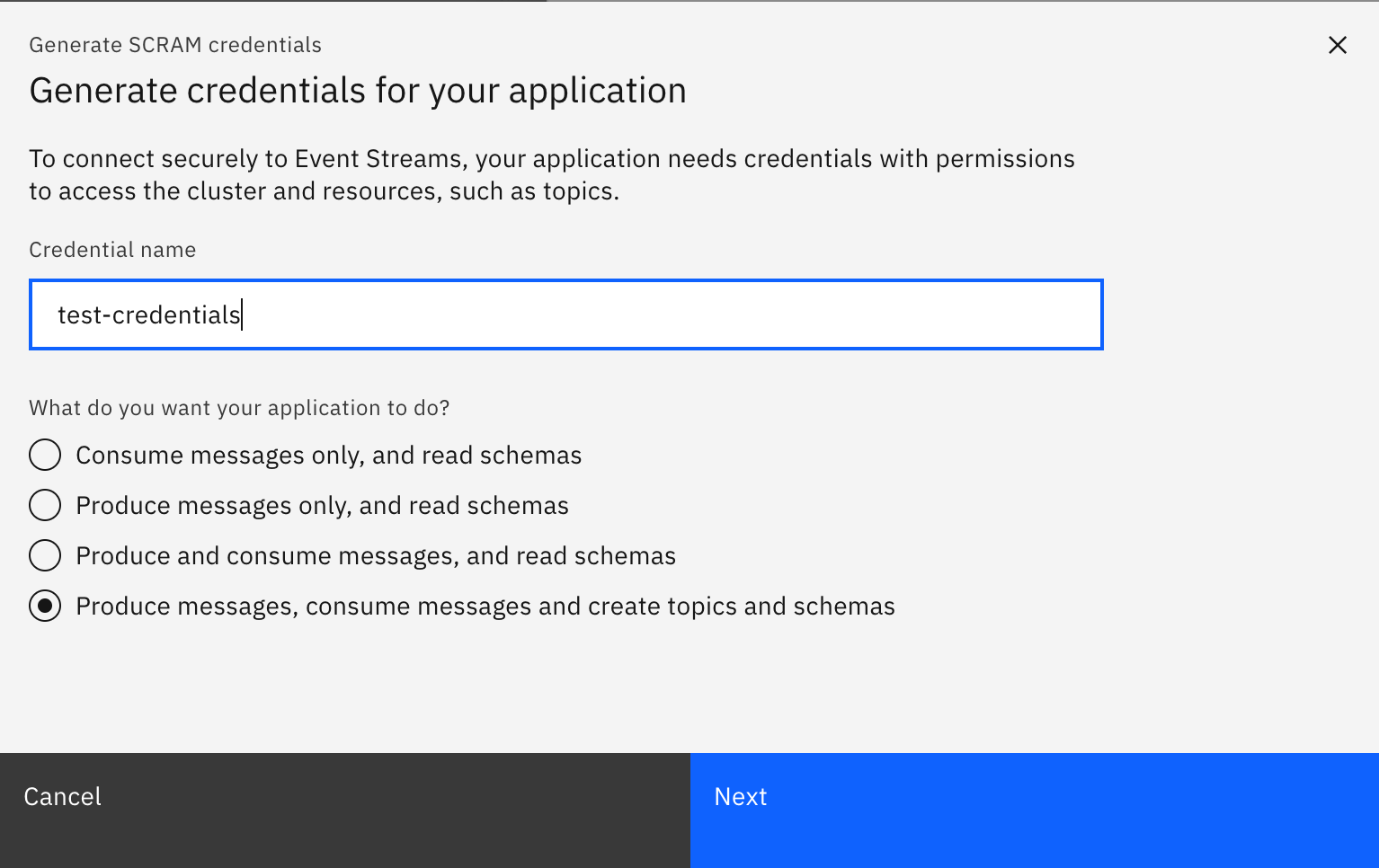
- Decide whether your service credentials need to have the ability to access all topics or certain topics only. For this demo, select
All Topicsand then click Next.
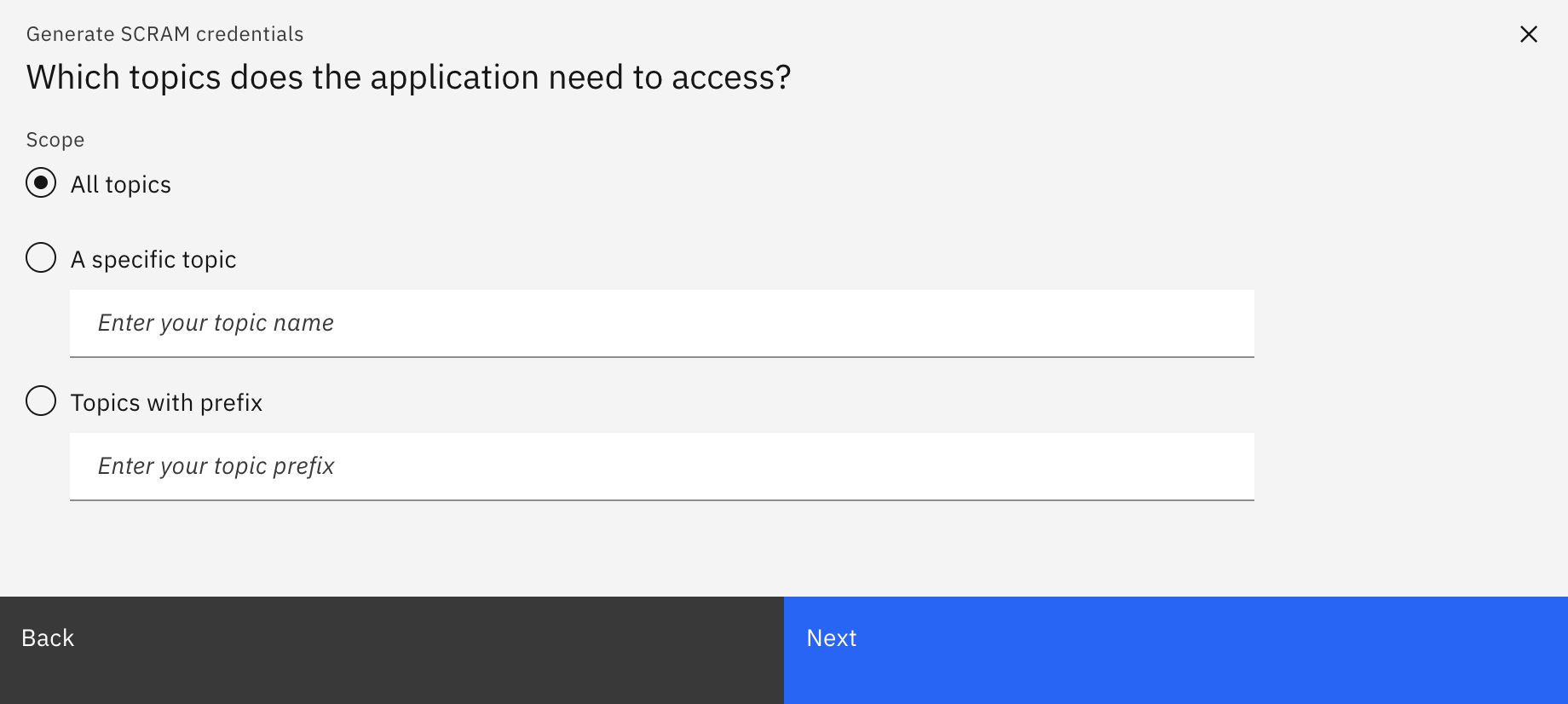
- Decide whether your service credentials need to have the ability to access all consumer groups or certain specific consumer groups only. For this demo, select
All Consumer Groupsand click Next.
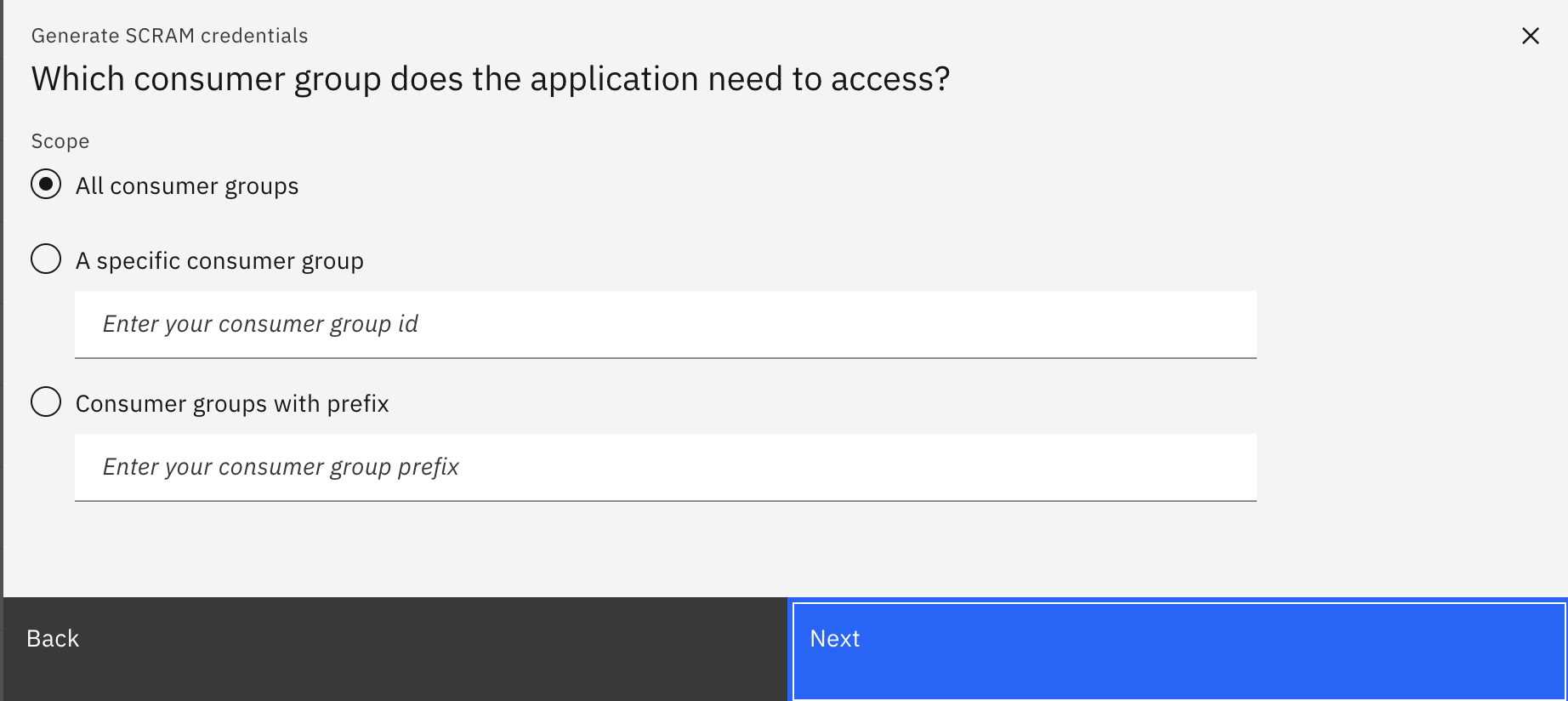
- Decide whether your service credentials need to have the ability to access all transactional IDs or certain specific transactional IDs only. For this demo, select
All transaction IDsand click onGenerate credentials.
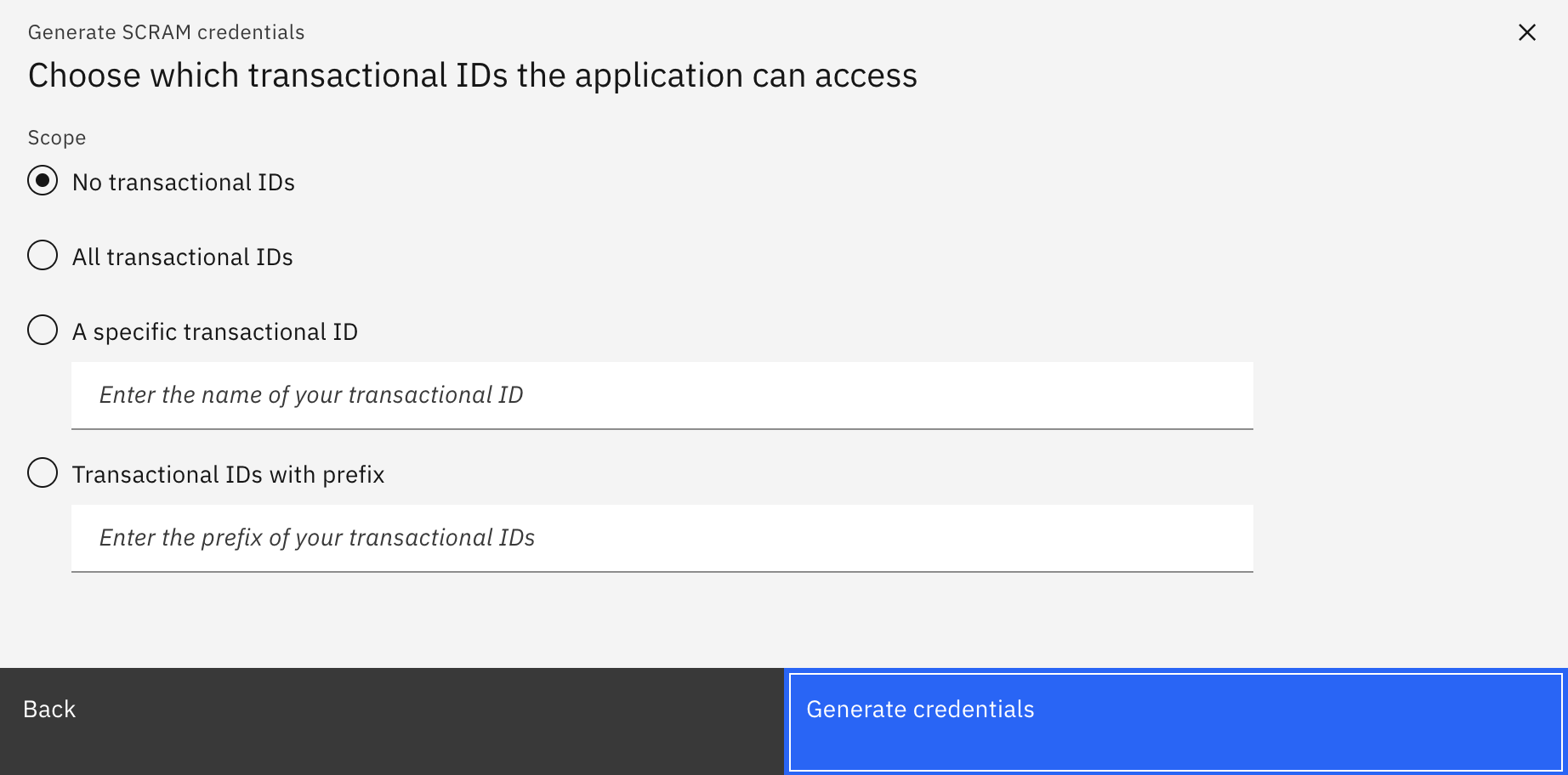
- Take note of the set of credentials displayed on screen. You will need to provide your applications with these in order to get authenticated and authorized with your IBM Event Streams instance.
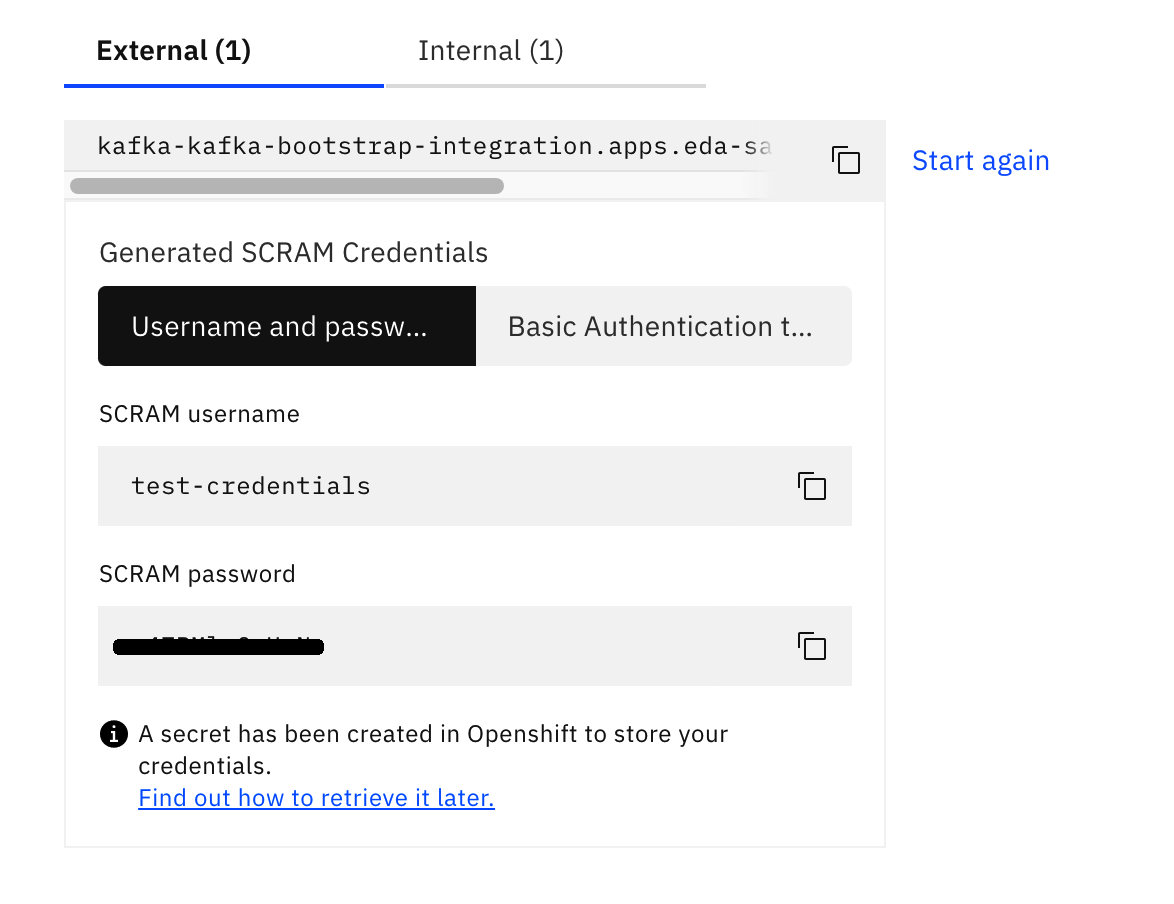
- If you did not take note of your SCRAM credentials or you forgot these, the above will create a
KafkaUserobject in OpenShift that is interpreted by the IBM Event Streams Operator. You can see thisKafkaUserif you go to the OpenShift console, click onOperators --> Installed Operatorson the right hand side menu, then click on theIBM Event Streamsoperator and finally click onKafka Usersat the top bar menu.
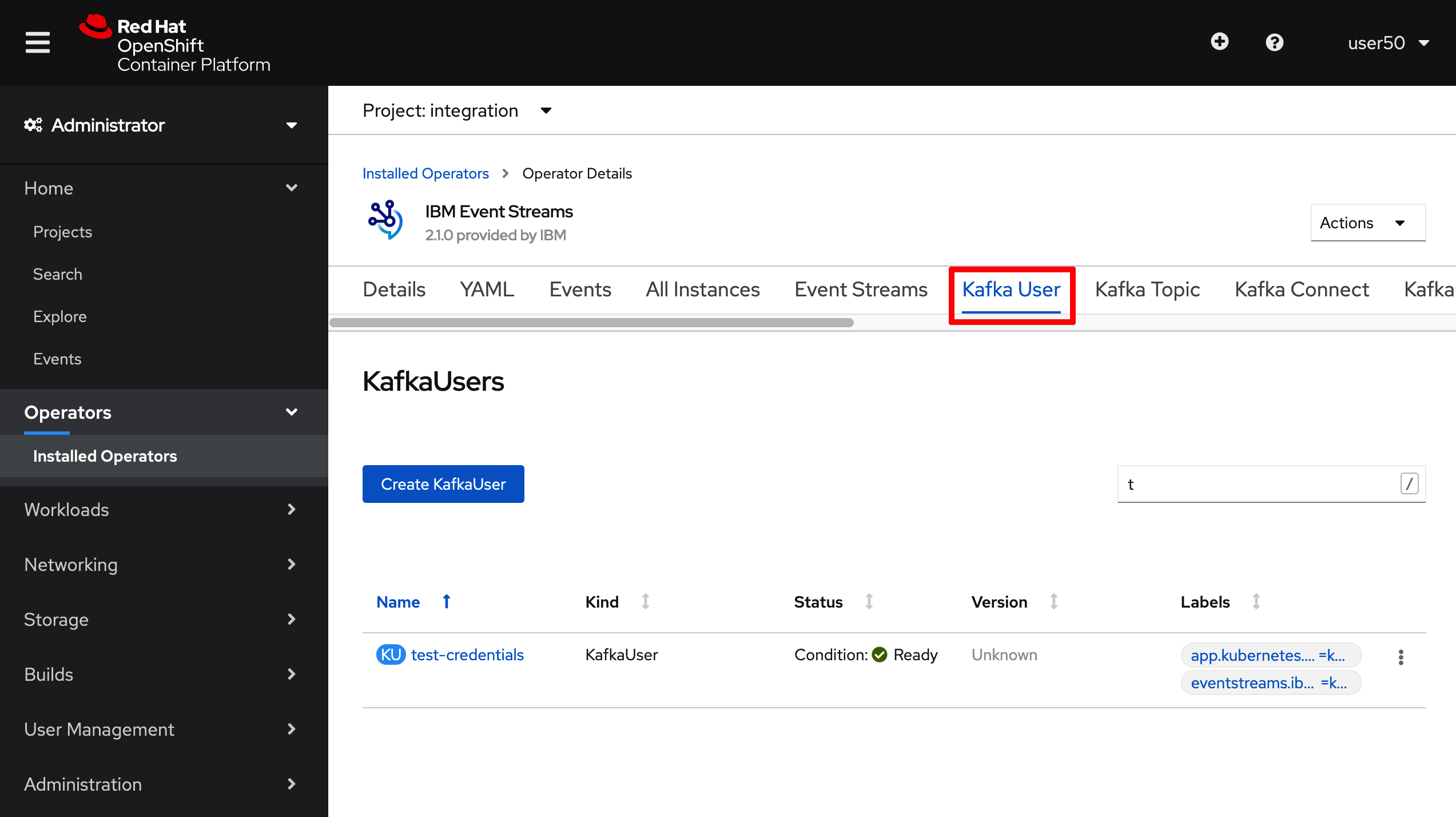
- If you click on your
Kafka User, you will see what is the Kubernetes secret behind holding your SCRAM credentials details.
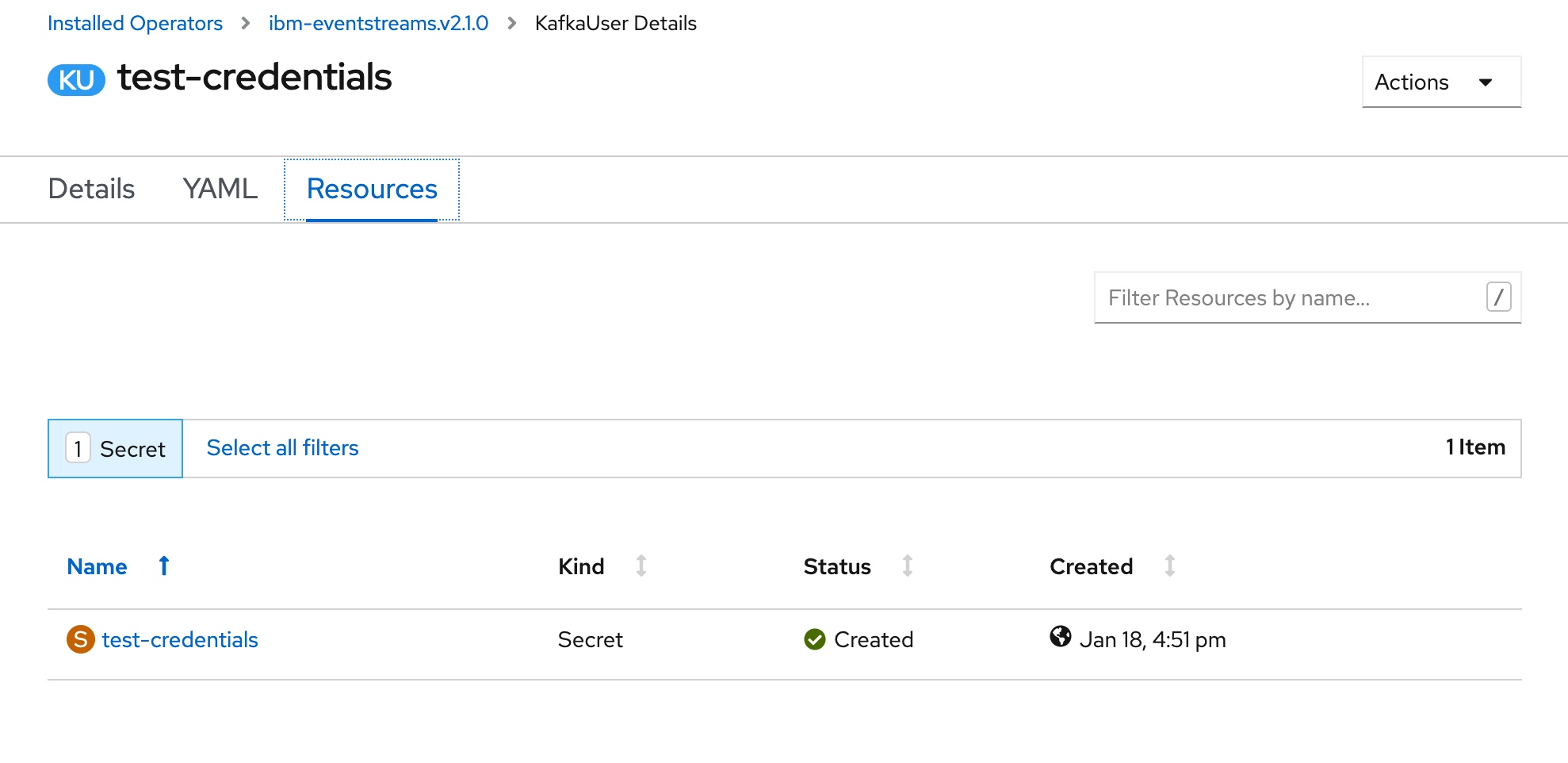
- Click on that secret and you will be able to see again your
SCRAM password(yourSCRAM usernameis the same name as theKafka Usercreated or the secret holding yourSCRAM password)

CLI¶
-
Log into your IBM Event Streams instance through the CLI.
-
Create your SCRAM service credentials with the following command (adjust the topics, consumer groups, transaction IDs, etc permissions your SCRAM service credentials should have in order to satisfy your application requirements):
$ cloudctl es kafka-user-create --name test-credentials-cli --consumer --producer --schema-topic-create --all-topics --all-groups --all-txnids --auth-type scram-sha-512
KafkaUser name Authentication Authorization Username Secret
test-credentials-cli scram-sha-512 simple EntityOperator has not created corresponding username EntityOperator has not created corresponding secret
Resource type Name Pattern type Host Operation
topic * literal * Read
topic __schema_ prefix * Read
topic * literal * Write
topic * literal * Create
topic __schema_ prefix * Alter
group * literal * Read
transactionalId * literal * Write
Created KafkaUser test-credentials-cli.
OK
- List the
KafkaUserobjects to make sure yours has been created:
$ cloudctl es kafka-users
KafkaUser name Authentication Authorization
test-credentials scram-sha-512 simple
test-credentials-cli scram-sha-512 simple
OK
- To retrieve your credentials execute the following command:
$ cloudctl es kafka-user test-credentials-cli
KafkaUser name Authentication Authorization Username Secret
test-credentials-cli scram-sha-512 simple test-credentials-cli test-credentials-cli
Resource type Name Pattern type Host Operation
topic * literal * Read
topic __schema_ prefix * Read
topic * literal * Write
topic * literal * Create
topic __schema_ prefix * Alter
group * literal * Read
transactionalId * literal * Write
OK
- Above you can see your
SCRAM usernameunderUsernameand the secret holding yourSCRAM passwordunderSecret. In order to retrieve the password, execute the following command:
NEXT: For more information about how to connect to your cluste, read the IBM Event Streams product documentation
Get Event Streams TLS Certificates¶
In this section we are going to see how to download the TLS certificats to securely connect to our IBM Event Streams instance.
UI¶
-
Log into the IBM Event Streams console user interface as explained before in this readme.
-
Click on the
Connect to this clusteroption displayed on the dashboard. This will display a menu where you will see aCertificatessection:
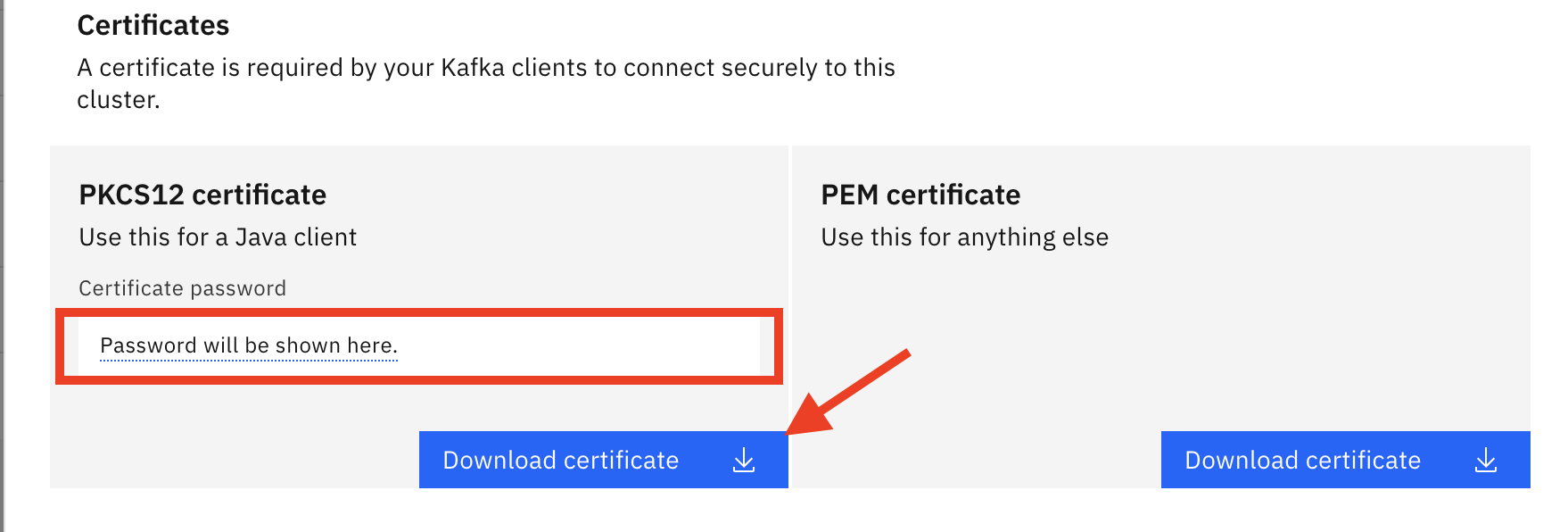
- Depending on what language your application is written into, you will need a
PKCS12 certificateor aPEM certificate. Click onDownload certificatefor any of the options you need. If it is thePKCS12 certificatebear in mind it comes with a password for the truststore. You don't need to write this down as it will display any time you click onDownload certificatebutton.
CLI¶
-
Log into IBM Event Streams through the CLI as already explained before in this readme.
-
To retrieve the
PKCS12 certificateexecute the following command:
$ cloudctl es certificates --format p12
Trustore password is ********
Certificate successfully written to /Users/testUser/Downloads/es-cert.p12.
OK
- To retrieve the
PEM certificateexecute the following command: