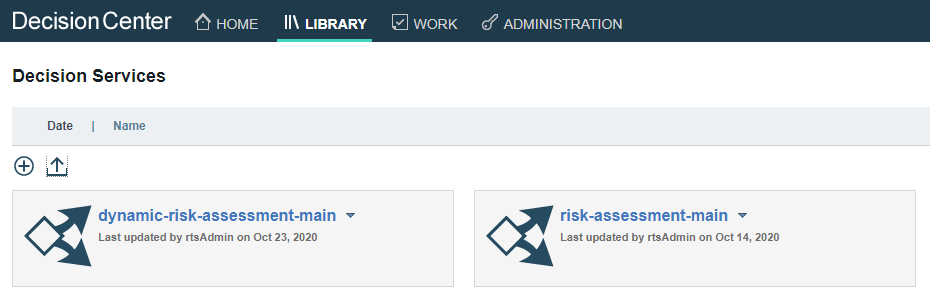Solution configuration
This chapter documents the environment pre-requisites to deploy the artifacts supporting the integration of WML with ODM.
Environment
In order to run the use case, you will need to have an OpenShift cluster with the following components installed:
- IBM Cloud Pak for Data 3.0.1
- IBM Cloud Pak for Automation version 20.0.2
- Operational Decision Manager (ODM)
- Business Automation Insights (BAI)
Configuration
Deployment
WML scoring service deployment
In order to run a scoring service from ODM, you need to create and deploy this scoring service to WML. The easiest way to achieve this is to create a service using the AutoAI capability of CP4D, following these steps:
- Open a CP4D project and click the
Add to projectbutton, then select theAutoAI experimentasset type. - Provide a name for you experiment, e.g.
AutoAI GCR. - On the next screen, when prompted for a data source, drag and drop the training data CSV file
gcr-training-data.csvfrom theml-training-datafolder to theAdd data sourcepane. The data is then loaded and the available data columns are displayed. - In
Select prediction column, select theRiskcolumn. At this point, you should see the following: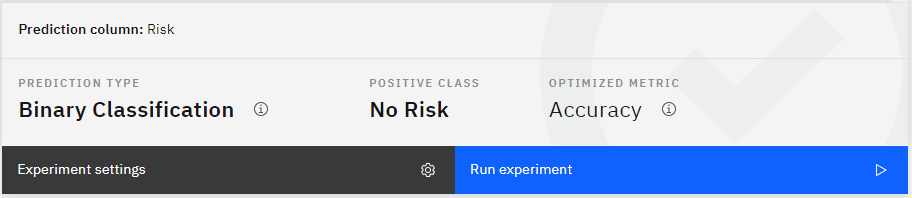
- Click the
Run experimentbutton. When the generation of alternative pipelines complete, select one of them and clickSave as > Model, then save the model.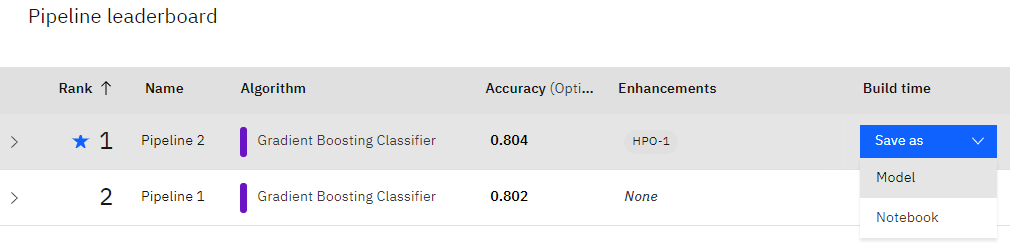
- When prompted by a green message box, click
View in projectand on the model page, click thePromote to deployment spacelink. - From the main menu (hamburger on the left), you can select
Analytics deploymentthen select the deployment space you used to deploy your newly minted scoring model. You should now see something like this: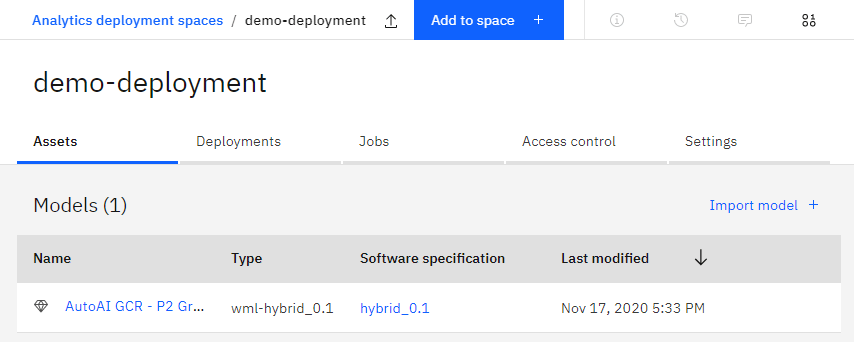
- Click on your model, then on the next page, click the
Create deploymentbutton. SelectOnlinefor the deployment type, provide a name for the deployment and clickCreate. After a while, your scoring service is now deployed as a web service. Click on the service to get the endpoint to execute the scoring. Take note of this endpoint as it is the one that you will provide to the ODM decision service so it can invoke the scoring service.
You can also perform some quick, interactive tests of the scoring service from this page.
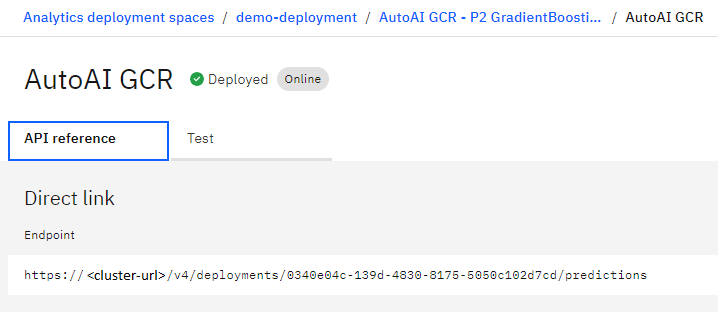
ODM decision services deployment
As mentioned in the use case definition, there are several possible approaches to the design of the object model for the rules. Two decision service archives, a hierarchical and flat version, are available under the exports folder.
You can load them in ODM Decision Center by following these steps:
- Open the Decision Center business console and click on the
Librarytab. - Select the
Import Decision Servicebutton, navigate to thedc-export - risk-assessment-main.ziparchive in theexportsfolder and click theImportbutton. Repeat for the same process for thedc-export - dynamic-risk-assessment-main.ziparchive. The decision service projects are now loaded: